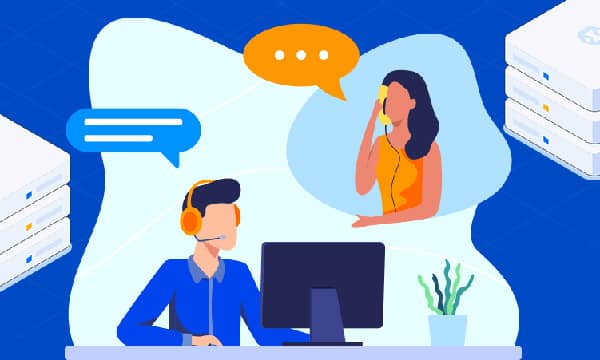How to migrating Your Website to a New Web Host
So, you've decided to move your website to a new web host. Whether you're seeking better performance, improved security, or simply a more cost-effective solution, migrating your website can seem like a daunting task. This guide is tailored specifically for experienced users like webmasters, system administrators, and developers who are familiar with web hosting concepts and comfortable working with server-side technologies.
Phase 1: Preparation is Key
1. Backup Everything!
Before you make any changes, create a full backup of your website. This includes your website files, databases, emails, and any other relevant data. Store your backup in a secure location separate from your current hosting environment.
2. Choose the Right Web Hosting for Your Needs
Evaluate your website's requirements, such as traffic volume, storage space, and specific software dependencies, to determine the most suitable hosting type. Consider factors like server location, uptime guarantees, and customer support reputation when comparing providers.
3. Familiarize Yourself with the New Hosting Environment
Take the time to understand the new server's operating system, control panel (cPanel, Plesk, etc.), and any available tools. If you're moving to a different type of hosting (e.g., from shared hosting to a VPS), research the specifics of managing that environment.
Phase 2: Migration Process

4. Transfer Website Files
Use an FTP client or your hosting provider's file manager to transfer all website files to the new server. Ensure the directory structure remains intact.
5. Migrate Databases
Export your databases from the old host using phpMyAdmin or a similar tool. Create new databases on the new server and import the exported data. Update your website's configuration files (e.g., wp-config.php for WordPress) with the new database credentials.
6. Configure DNS Settings
Update your domain's DNS records with the new web host's nameservers. This process may take up to 48 hours to propagate globally. During this time, your website might be accessible from both the old and new servers.
Phase 3: Testing and Go-Live
7. Thorough Testing on the New Server
Once your DNS changes have propagated, thoroughly test your website on the new server to ensure everything is functioning correctly. This includes testing all website functionality, forms, databases, and email accounts.
8. Implement Security Measures
Install an SSL certificate on your new server to encrypt data transmission between your website and visitors' browsers. Consider additional security measures like web application firewalls and malware scanning.
9. Monitor Website Performance
After going live, closely monitor your website's performance, including loading speeds and uptime. Use website monitoring tools to receive alerts about any issues. Make necessary adjustments to your hosting configuration or website optimization to ensure optimal performance.