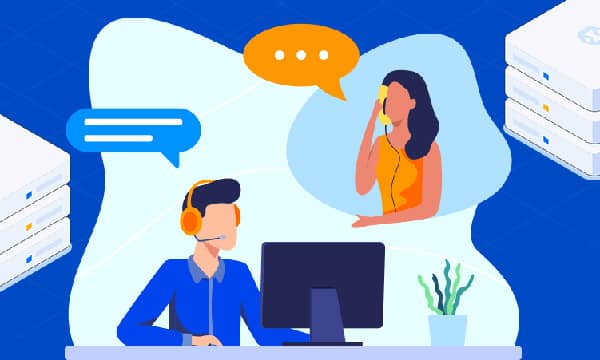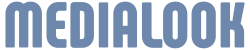Analyzing and Troubleshooting Website Error Logs
As a seasoned webmaster, system administrator, or web developer, you understand the critical importance of a smoothly functioning website. Website error logs are invaluable tools that provide insights into the health and performance of your website. By effectively analyzing these logs, you can proactively identify and resolve technical issues, leading to improved website functionality, enhanced user experience, and ultimately, a more successful online presence.

Understanding Website Error Logs
Website error logs are detailed records generated by web servers, capturing errors and exceptions that occur during website operation. These logs serve as a treasure trove of information, providing valuable insights into the root cause of various website problems. Common types of errors logged include:
- HTTP Error Codes: These codes, such as the infamous 404 (Not Found) or 500 (Internal Server Error), indicate specific issues encountered during web page requests.
- PHP Errors: For websites powered by PHP, these logs capture errors within the PHP code, including syntax errors, undefined variables, or resource limits.
- Database Errors: Issues connecting to databases, invalid queries, or data integrity problems are often logged, aiding in troubleshooting database-related issues.
- JavaScript Errors: Client-side errors occurring within JavaScript code, such as syntax errors or issues with interactive elements, are also commonly logged.
Accessing Website Error Logs
The location of your website error logs depends on your hosting environment.
- cPanel Hosting: Most cPanel accounts provide access to error logs through the File Manager or a dedicated 'Error Log' section.
- Plesk Hosting: Plesk control panels often feature a 'Logs' section where you can access website error logs.
- Cloud Hosting and VPS hosting: Cloud hosting providers like AWS, Google Cloud, and Azure offer logging services, and you'll need to navigate their respective dashboards to locate the error logs.
Essential Tools for Log Analysis
While you can analyze raw log files directly, several tools and techniques can significantly streamline the process:
- Log Analyzers: Specialized log analysis tools like GoAccess, Graylog, or Splunk provide advanced filtering, search, and visualization capabilities, making it easier to extract meaningful insights from large log files.
- Text Editors and Command-Line Tools: Familiar tools like Notepad++, Sublime Text, grep, and awk can be powerful allies for searching, filtering, and manipulating log data, especially for experienced users.
- Regular Expressions: Mastering regular expressions empowers you to perform complex searches and extract specific patterns from log files, facilitating efficient error identification.
Common Website Errors and Troubleshooting Tips
Let's explore some common website errors and troubleshooting strategies:

HTTP Error 404 (Not Found)
This error indicates that the server cannot find the requested resource (web page, image, file).
Troubleshooting:
- Verify the URL for typos.
- Check for broken links within your website.
- Ensure the requested file exists in the correct directory on the server.
- If the page has been moved, implement 301 redirects to guide users and search engines to the new location.
HTTP Error 500 (Internal Server Error)
This general error signifies a problem with the server itself, preventing it from fulfilling the request.
Troubleshooting:
- Check the server's error logs for detailed error messages.
- Examine PHP or other server-side scripting code for errors.
- Verify file and directory permissions on the server.
- Temporarily disable recently installed plugins or themes to identify conflicts.
- Contact your hosting provider if the issue persists, as it might indicate server-side problems.
PHP Errors
PHP errors can manifest in various ways, often displaying error messages on the website itself or in the server's error logs.
Troubleshooting:
- Enable PHP error reporting in your website's configuration file (php.ini) to display detailed error messages.
- Carefully review the error message, paying attention to the file name, line number, and error type.
- Use debugging tools like Xdebug to step through the PHP code and identify the source of the error.
- Consult PHP documentation or online forums for solutions to specific error messages.
Database Errors
Database errors can prevent website functionality, particularly for data-driven websites.
Troubleshooting:
- Verify database credentials (username, password, database name) in your website's configuration files.
- Check the database server's status to ensure it's running correctly.
- Use database administration tools like phpMyAdmin or MySQL Workbench to examine the database for errors, corrupted tables, or data inconsistencies.
- Optimize database queries for better performance and to prevent timeouts or resource-intensive operations.
Best Practices for Effective Error Handling
Beyond troubleshooting specific errors, implementing robust error handling mechanisms is crucial for maintaining website stability and providing a seamless user experience. Consider these best practices:
- Custom Error Pages: Create user-friendly error pages (404, 500, etc.) that provide helpful information and guide users back to the right track. Avoid generic error messages that might confuse visitors.
- Error Logging and Monitoring: Implement centralized error logging and monitoring solutions to aggregate and analyze errors from various sources. Real-time monitoring and alerts can help you identify and respond to issues promptly.
- Error Tracking Tools: Leverage error tracking services like Sentry, Rollbar, or Bugsnag to capture and manage errors effectively. These tools provide detailed error reports, stack traces, and historical data for efficient debugging.
- Code Reviews and Testing: Regular code reviews and thorough testing are essential for identifying and mitigating potential errors before they reach the production environment. Implement automated testing where possible to streamline this process.
- Version Control: Employ version control systems like Git to track code changes and easily revert to previous versions if needed. This is invaluable for troubleshooting and resolving issues introduced by code updates.
By adopting a proactive approach to website error log analysis and implementing sound error handling practices, you can ensure a smoother, more reliable, and ultimately more successful online experience for your users.
Remember that website maintenance is an ongoing process, and regular monitoring and analysis of your error logs will help you stay ahead of potential issues and keep your website running at its best.