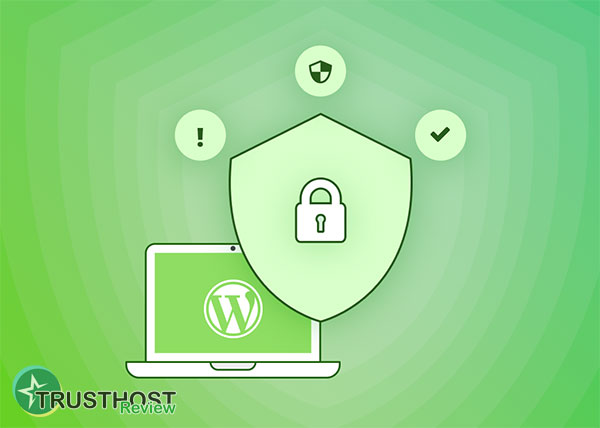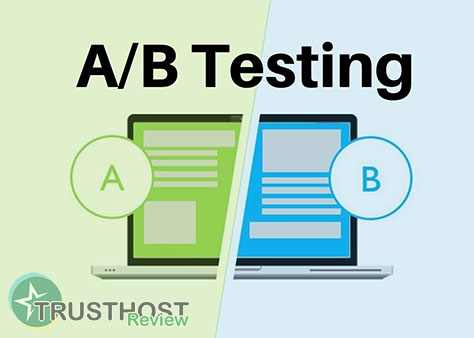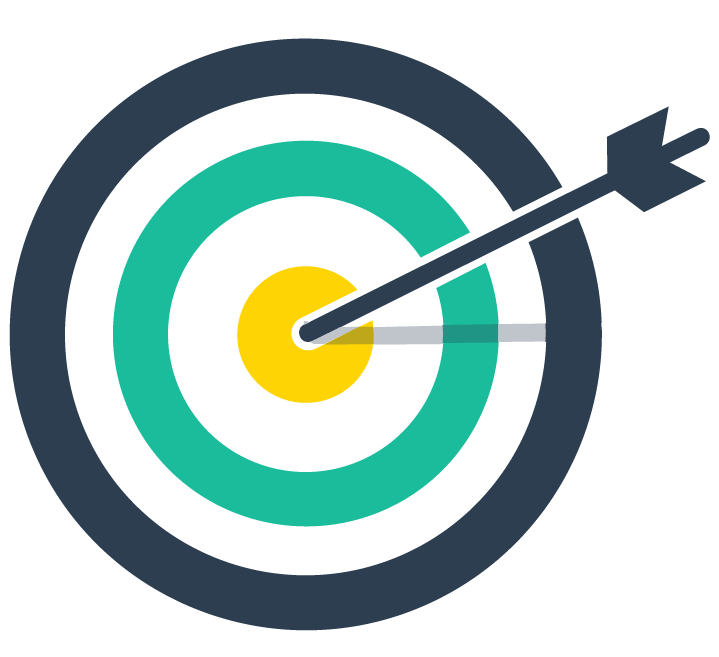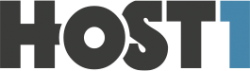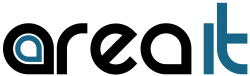The Importance of Website Backups (And How to Automate Them)
Your website's data is the lifeblood of your online business. From blog posts and product pages to customer orders and user information, it's your most valuable asset. Protecting this asset isn't just a good idea; it's a fundamental part of a resilient business strategy. In this guide, we'll explore the critical importance of regular website backups and show you how to automate the process, so you can sleep soundly knowing your digital presence is secure.
Why Your Website is More Vulnerable Than You Think
If you think data loss won't happen to you, think again. The digital world is fraught with risks that can compromise your website in an instant. A reliable backup is your only true safety net against a host of potential disasters, including:

- Human Error: We all make mistakes. Accidentally deleting a critical file, overwriting a database, or messing up code during an update is surprisingly common. A simple 'undo' button doesn't exist for your entire website.
- Malicious Attacks: Hackers, malware, and viruses are a constant threat. A compromised site can be defaced, filled with spam, or have its data stolen. Often, the only way to fully clean an infected site is to restore it from a clean, pre-infection backup.
- Failed Updates: WordPress core, themes, and plugins are updated frequently to patch security holes and add features. However, these updates can sometimes conflict with each other, leading to the infamous 'white screen of death' or other critical errors that break your site.
- Server or Hardware Failure: While rare with reputable hosts, the physical server your site lives on can fail. Hard drives crash and hardware malfunctions. Without a backup stored elsewhere, your data could be lost forever.
The Golden Rule of Backups: Understanding the 3-2-1 Strategy
Not all backup plans are created equal. The gold standard in data protection, used by IT professionals worldwide, is the 3-2-1 Rule. It’s a simple yet powerful framework for ensuring your data is always recoverable.
- THREE copies of your data: This includes your live website and at least two other backups.
- TWO different storage media: Don't save all your backups in the same place. For example, one copy could be on your hosting server, and another could be on a cloud storage service like Google Drive or Dropbox.
- ONE copy stored off-site: This is the most critical step. If a fire, flood, or major server-wide hack affects your host's data center, having a backup in a completely different geographical location is your ultimate failsafe.
Adhering to this rule transforms your backup from a simple copy into a robust disaster recovery plan.
Manual vs. Automated Backups: Why Set-It-and-Forget-It Wins
You can, in theory, back up your website manually by downloading your files via FTP and exporting your database. The problem? It's tedious, time-consuming, and easy to forget. The success of a backup strategy depends on consistency, and human nature makes manual consistency a challenge.

Automated backups are the solution. By setting up an automated system, you eliminate the risk of human error and forgetfulness. Backups run on a reliable schedule (ideally daily) without you having to lift a finger. This ensures you always have a recent, restorable version of your site ready to go. You can achieve this through your hosting provider's tools or dedicated backup plugins.
How Top Hosting Providers Stack Up on Backups
Your hosting provider is your first line of defense. How they handle backups should be a major factor in your decision-making process. Let's compare the backup solutions from three popular hosts, from affordable hosting to premium managed solutions.
1. Bluehost (Affordable Hosting for Beginners)
Bluehost is a popular choice, especially for those looking for the best hosting for small business on a budget. By default, they provide courtesy backups created at their discretion. However, they are not guaranteed and are overwritten regularly. For robust protection, Bluehost strongly encourages users to purchase their CodeGuard add-on. CodeGuard provides automated daily backups, monitoring, and simple one-click restores, effectively acting as an off-site backup solution. While it's an added cost, it's a necessary one for peace of mind on their platform.
SiteGround has built a reputation for excellent performance and security features, making it a top contender for those seeking fast website hosting. Their backup system is a significant value-add. They provide free, automated daily backups on all plans, retaining up to 30 copies. You can restore your entire site, files, or databases with a few clicks from their control panel. They also allow you to create on-demand backups before making major changes, a feature developers and webmasters love. This integrated, user-friendly system provides a high level of security without an extra fee.
For businesses where performance and reliability are non-negotiable, a managed host like Kinsta is the gold standard. Their infrastructure is optimized for WordPress, leading to incredible site speed and stability. Their backup system is equally impressive. Kinsta offers multiple types of free, automated backups:
- Daily backups stored for 14-30 days (depending on the plan).
- Manual backups you can create at any time.
- System-generated backups created automatically before key events like updates.
- Downloadable backups you can save for off-site storage.
All backups are stored on a separate infrastructure and can be restored to your live site or a free staging environment with a single click. This comprehensive, multi-layered approach is ideal for e-commerce stores and high-traffic websites where downtime means lost revenue.
Your Action Plan: How to Automate Your Website Backups Today
Ready to secure your site? Here’s how to get started.
- Check Your Hosting Provider: Log in to your hosting control panel (cPanel, Site Tools, etc.) and find the 'Backup' section. See what automated options your host provides. If they are sufficient (like SiteGround or Kinsta), configure them to your liking. If they are basic (like Bluehost's courtesy backups), move to step two.
- Install a Trusted Backup Plugin (for WordPress): If your host's solution isn't robust enough or you want to follow the 3-2-1 rule with your own off-site copy, use a plugin. Top options include:
- UpdraftPlus: The most popular free backup plugin. It allows you to schedule automated backups and send them directly to off-site storage like Google Drive, Dropbox, or Amazon S3.
- Jetpack VaultPress Backup: A premium, real-time backup solution. It saves every change as it happens, making it perfect for dynamic sites like e-commerce stores.
- Configure and Test: Once you've chosen your tool, configure the schedule (daily is best for most sites). Run your first backup and, most importantly, perform a test restore. A backup is useless if it doesn't work. Use a staging site for your test restore to avoid disrupting your live site.
Don't Wait for a Disaster
Your website is too important to leave to chance. A proactive, automated backup strategy is not a luxury; it's an essential piece of your online business infrastructure. It's the insurance policy that protects your hard work, your reputation, and your revenue.
What's your current backup plan? Are you relying on your host, a plugin, or something else? Share your setup in the comments below! And if this guide was helpful, save it for later and share it with a fellow website owner who needs to hear this.