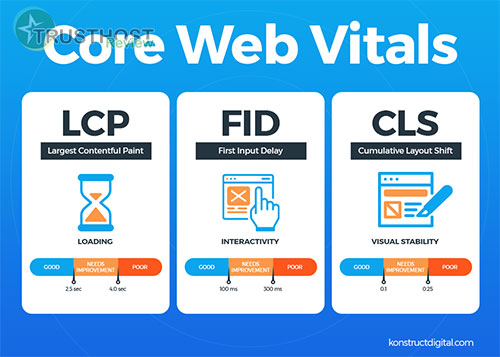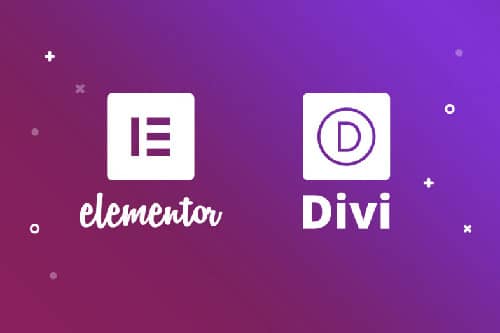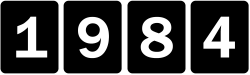Troubleshooting Common WordPress Errors
WordPress, being the world's most popular content management system (CMS), powers a significant portion of websites today. While known for its user-friendliness, even seasoned professionals like web developers, hosting providers, webmasters, and system administrators can encounter occasional hiccups. This guide delves into common WordPress errors, providing troubleshooting strategies and solutions to ensure your websites run smoothly.
Common WordPress Errors and Their Solutions
1. Internal Server Error
The dreaded "Internal Server Error" message can be triggered by various issues, including:
- Plugin or Theme Conflicts: Deactivate all plugins and switch to a default theme to identify if the error persists. Reactivate them one by one to pinpoint the culprit.
- Corrupted .htaccess File: Access your website's root directory via FTP or file manager and rename the .htaccess file. If the error disappears, regenerate the file from your WordPress dashboard.
- PHP Memory Limit: Increase the PHP memory limit in your php.ini file or by contacting your hosting provider.
2. Error Establishing a Database Connection
This error signifies a problem connecting to the WordPress database, often due to:
- Incorrect Database Credentials: Verify the database name, username, and password in your wp-config.php file.
- Database Server Issues: Check if your database server is running and accessible. Contact your hosting provider if needed.
- Corrupted Database: Repair your database using the built-in WordPress database repair tool or via phpMyAdmin.
3. White Screen of Death (WSOD)
The WSOD can be perplexing, often caused by:
- Plugin or Theme Issues: Similar to the Internal Server Error, deactivate plugins and switch themes to isolate the problem.
- Exhausted PHP Memory: Increase the PHP memory limit as mentioned earlier.
- Coding Errors: Check your theme's functions.php file or recently added code snippets for syntax errors.
4. 404 Errors
Encountering 404 errors on existing pages might be due to:
- Permalink Settings: Refresh your permalink settings in your WordPress dashboard.
- Caching Issues: Clear your website and browser cache.
- .htaccess Rules: Check your .htaccess file for incorrect rewrite rules.
Best Practices for Preventing WordPress Errors
Proactive measures can significantly reduce the likelihood of encountering errors:
- Regular Backups: Implement automated backups to restore your website in case of unforeseen issues.
- Update Management: Keep your WordPress core, themes, and plugins up to date to benefit from security patches and bug fixes.
- Security Hardening: Implement security measures such as strong passwords, two-factor authentication, and security plugins.
- Staging Environment: Utilize a staging environment for testing new plugins, themes, or code updates before deploying them to your live site.
- Monitoring and Logging: Set up monitoring tools and error logging to identify and address issues proactively.