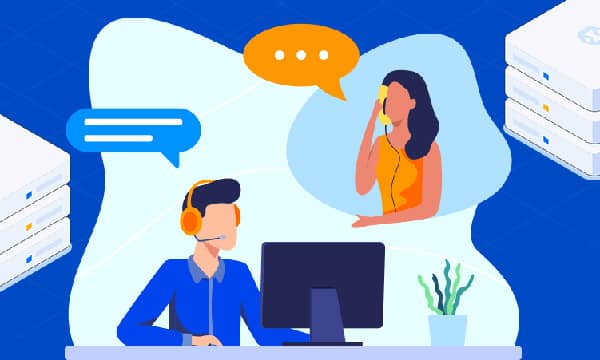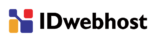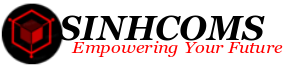How to Transfer a Website to a New Host (Without Downtime)
Switching your website to a new hosting provider is one of the most impactful upgrades you can make for your online business. A faster, more secure host directly translates to better user experience, improved SEO rankings, and ultimately, higher conversions. Yet, many website owners delay this crucial step, fearing a complicated process and costly downtime. This guide demystifies the migration process, providing a step-by-step blueprint to move your website to a new host with zero interruption to your visitors.
Why Move Your Website? The Signs You've Outgrown Your Host
Before diving into the 'how,' let's quickly cover the 'why.' Recognizing these signs is the first step toward justifying the move and unlocking your website's true potential.
- Poor Site Speed: If your pages take more than 3 seconds to load, you're losing visitors and search engine favor. Modern fast website hosting utilizes technology like NVMe SSDs, LiteSpeed servers, and built-in caching to deliver lightning-fast performance.
- Frequent Downtime: Unexplained outages or 503 errors are red flags. A reliable host should offer a 99.9% uptime guarantee. Anything less is unacceptable for a serious business.
- Inadequate Support: When something goes wrong, you need expert help, fast. If your current host's support is slow, unhelpful, or only available during limited hours, it's time to leave.
- Hitting Resource Limits: As your traffic grows, you'll need more server resources (CPU, RAM). If your site slows to a crawl during traffic spikes, you've outgrown your plan.
- Lack of Modern Features: Features like automatic backups, free SSL certificates, staging environments, and robust security scans are standard at quality hosting providers. If you're paying extra for these or they aren't offered, you're missing out.
What to Look for in a Hosting Provider
The hosting market is crowded, but finding the right partner is critical. Don't just look for affordable hosting; look for value. The best hosting for small business owners balances performance, support, and price.
Key Factors to Consider:
- Performance: Look for hosts that specify their hardware (e.g., NVMe SSDs), server software (e.g., LiteSpeed or NGINX), and have data centers close to your primary audience.
- Support: 24/7 expert support via live chat or phone is non-negotiable. Check reviews specifically mentioning the quality of their support team.
- Scalability: Choose a provider that makes it easy to upgrade your plan as your business grows. Cloud or VPS hosting often offers more flexibility than traditional shared hosting.
- Security: A good host provides a Web Application Firewall (WAF), malware scanning, DDoS protection, and free SSL certificates.
- Migration Assistance: Many top-tier hosts (like Kinsta, Cloudways, or SiteGround) offer free or low-cost professional migration services. This can be a huge time-saver and stress-reducer.
The Pre-Migration Checklist: Your Blueprint for a Smooth Transition
Preparation is 90% of the success. Before you move a single file, work through this checklist.
- Choose and Purchase Your New Hosting Plan: Get your new server environment set up and ready to receive your website's data.
- Inventory Your Current Website: Make a list of all components: active plugins, themes, custom code, third-party integrations (like payment gateways), and any subdomains.
- Perform a Full Backup: Create a complete backup of both your website files and your database. Do not skip this step. Store it in a safe, off-server location like Google Drive or Dropbox.
- Clean Up Your Site: A migration is a perfect time for spring cleaning. Delete unused themes, plugins, old post revisions, and spam comments. This reduces the size of your backup and the chance of transferring old issues.
- Note Down Your DNS Settings: Take a screenshot of your current DNS records in your domain registrar's dashboard. You'll need this for reference later.
- Schedule the Migration: Plan to perform the final DNS switch during a period of low traffic (e.g., late at night or on a weekend) as an extra precaution.
The Step-by-Step Migration Process (The Zero-Downtime Method)
This is where the magic happens. By following this sequence, you ensure the old site remains live until the new one is fully tested and ready.
Step 1: Back Up Everything (Again!)
Yes, again. Just before you start the migration, take one more fresh, complete backup. For WordPress users, plugins like UpdraftPlus or All-in-One WP Migration are excellent for this.
Step 2: Migrate Your Website Files and Database
You have three primary options here:
- Option A: Use Your Host's Migration Service (Recommended): If your new host offers a free migration, use it. Their experts have done this thousands of times and can handle it quickly and efficiently. This is the most hands-off and safest method.
- Option B: Use a Migration Plugin (Great for WordPress): Plugins like Duplicator or All-in-One WP Migration bundle your entire site (files, database, plugins, themes) into a single package. You simply install a fresh WordPress instance on your new host and use the plugin to unpack and deploy your site.
- Option C: Manual Migration (For Advanced Users): This involves using an FTP client (like FileZilla) to download all your website files from your old host and upload them to the new one. You'll also need to export your database via phpMyAdmin from the old host and import it into a new database created on the new host. After this, you must update your configuration file (e.g.,
wp-config.phpfor WordPress) with the new database name, username, and password.
Step 3: Test Your Website on the New Server (Before Changing DNS)
This is the most critical step for achieving zero downtime. You need to preview and test the migrated site on the new server before pointing your domain to it. You can do this by editing your computer's 'hosts' file to temporarily map your domain name to the new server's IP address.
How to Edit Your Hosts File:
- Find Your New Server's IP Address: This will be in your new hosting account's control panel (cPanel, Plesk, etc.).
- On Windows: Open Notepad as an Administrator and navigate to
C:\Windows\System32\drivers\etc\hosts. - On macOS: Open the Terminal and type
sudo nano /private/etc/hosts. - Add a New Line: At the bottom of the file, add a line like this:
192.168.1.1 yourdomain.com www.yourdomain.com(replace the IP with your new server's IP and the domain with your actual domain).
Save the file. Now, when you type your domain into your browser, your computer will load the site from the new server. Thoroughly test everything: check links, submit forms, test user logins, and browse the admin dashboard. The site should function perfectly. Once you're done testing, remember to remove the line from your hosts file.
Step 4: Update Your DNS Records (The Final Switch)
Once you've confirmed the site works perfectly on the new host, it's time to tell the world. Log in to your domain registrar (where you bought your domain, e.g., GoDaddy, Namecheap) and update your DNS records to point to the new host.
- You will either update the A Record to point to the new server's IP address, or
- You will update the Nameservers to the ones provided by your new host. Your host's documentation will tell you which method to use.
DNS changes can take anywhere from a few minutes to 48 hours to propagate worldwide. During this time, some visitors will be sent to your old host and some to the new one. Since both sites are identical, the user experience is seamless. This is the essence of a zero-downtime migration.
Step 5: Post-Migration Final Checks
Your work isn't quite done. For the next 48 hours:
- Monitor Your Site: Keep an eye on your website's performance and check for any errors.
- Check Email: If your email was hosted with your old provider, ensure you have set up your email accounts on the new server.
- Run a Speed Test: Use a tool like GTmetrix or PageSpeed Insights to benchmark your new, improved site speed. Enjoy the results!
- Cancel Your Old Hosting: Only after you are 100% certain that the migration is complete and everything is stable should you cancel your old hosting account.
Conclusion: A Worthwhile Investment in Your Business
Transferring your website to a new host may seem daunting, but with careful planning and the right process, it can be a smooth, seamless transition. The benefits of improved performance, stronger security, and better support are a massive win for any online business. By investing a little time in a proper migration, you're setting your website up for future growth and success.
Feeling more confident about making the switch? Save this guide for your big move! If you've successfully migrated your site, share your biggest tip in the comments below to help others in the community.