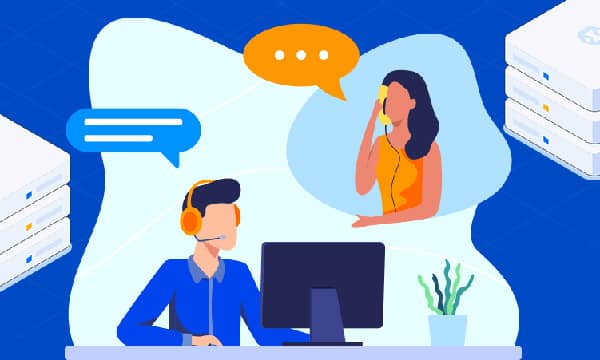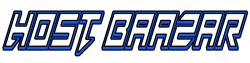Setting Up professional email accounts using your Domain Name
Setting Up Professional Email Accounts
For businesses and professionals looking to establish a strong online presence, utilizing professional email addresses associated with your domain name is crucial. This not only enhances brand identity but also fosters trust and credibility among clients and stakeholders. This guide will walk you through the process of setting up professional email accounts using your domain name, catering specifically to experienced webmasters and system administrators familiar with web hosting intricacies.
Understanding DNS Records and Email Hosting
Before diving into the setup process, it's essential to grasp the role of DNS (Domain Name System) records in email communication. When you send an email, your email client interacts with your domain's MX (Mail Exchanger) records to determine where to deliver the message. These MX records are configured with your email hosting provider's servers.

You have several options for email hosting:
- Using Your Web Hosting Provider: Many web hosting providers offer email hosting as part of their packages. This option provides convenience, but it's crucial to check the storage limits and features offered.
- Dedicated Email Hosting Providers: Specialized providers like Google Workspace (formerly G Suite) or Microsoft 365 offer robust email services with advanced features, security, and ample storage space.
- Setting Up Your Own Email Server: This option provides the highest level of control but requires technical expertise and involves server management responsibilities.
Configuring DNS Records
Once you've chosen your email hosting provider, you'll need to configure your domain's DNS records. This typically involves adding or modifying MX records, as well as SPF (Sender Policy Framework) and DKIM (DomainKeys Identified Mail) records to enhance email deliverability and security.

- Access Your Domain's DNS Settings: Log in to your domain registrar's website and locate the DNS management section.
- Add or Modify MX Records: Add or edit the MX records as per your email hosting provider's instructions. These records will direct email traffic to the correct servers.
- Set Up SPF and DKIM (Recommended): Configure SPF and DKIM records to improve email authentication and prevent spoofing. Your email hosting provider will provide specific instructions for these records.
Email Client Configuration
With your DNS records configured, you can now set up your email accounts in your preferred email client (e.g., Outlook, Thunderbird, Mail). This involves providing your email address, password, and the incoming and outgoing server information, which your email hosting provider will supply.
- Incoming Server (IMAP or POP3): IMAP (Internet Message Access Protocol) is generally recommended as it syncs messages across devices. POP3 (Post Office Protocol 3) downloads emails to your device and typically removes them from the server.
- Outgoing Server (SMTP): SMTP (Simple Mail Transfer Protocol) handles sending outgoing emails. Your email hosting provider will provide the correct SMTP server address and authentication details.
Best Practices for Professional Email Communication
To maximize the impact of your professional email accounts, consider these best practices:
- Use a Professional Email Address Format: Opt for formats like [email protected] or [email protected] instead of generic free email accounts.
- Create a Professional Email Signature: Include your name, title, company information, and relevant contact details in your email signature.
- Proofread Carefully: Always proofread your emails for grammar, spelling, and clarity before sending them.
- Use Folders and Filters: Organize your inbox using folders and filters to manage emails efficiently.