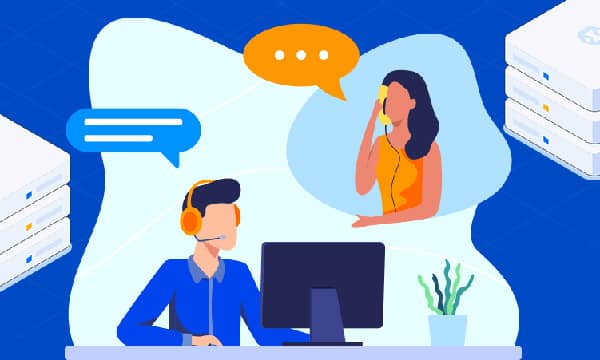How to Set Up Your Email Account on Your Web Hosting
Last updated Friday, 30/08/2024 08:45 by John Macbright
Having a professional email address with your domain name (e.g., [email address removed]) builds trust and strengthens your brand identity. Thankfully, most web hosting providers allow you to create email accounts directly within your hosting control panel. Here's a general guide to get you started, though specific steps may vary slightly depending on your hosting provider.
1. Access Your Control Panel:
- Log in to your web hosting account.
- Locate and access your control panel. This is usually a web interface provided by your hosting company for managing your hosting resources. Common control panels include cPanel, Plesk, or a custom interface from your provider.
2. Find Email Management:
- Once inside the control panel, look for a section related to email management. This could be labeled "Email," "Email Accounts," or something similar.
3. Create Your Email Account:
- Within the email management section, you'll find options to create new email accounts. Provide the following details:
- Desired Username: This will be the first part of your email address (e.g., yourname).
- Secure Password: Choose a strong and unique password for your email account.
- Storage Space: Allocate storage space for your emails (usually offered in MB or GB).
4. Configure Email Client (Optional):
- You can access your email through a webmail interface provided by your hosting company. However, for a more convenient experience, consider setting up your email with an email client like Outlook, Thunderbird, or your smartphone's built-in mail app.
- To configure an email client, you'll need the following information (usually found in the email management section after creating your account):
- Incoming Mail Server (IMAP or POP3): These protocols define how your email client retrieves emails from the server.
- Outgoing Mail Server (SMTP): This is the server responsible for sending emails.
- Username and Password: Use the credentials you created for your email account.
5. Additional Tips:
- Spam Filtering: Most hosting providers offer spam filtering options to keep your inbox free of unwanted emails.
- Email Forwarding: You can set up email forwarding to send incoming emails to another address.
- Multiple Email Accounts: Create additional email accounts for different purposes (e.g., [email address removed], [email address removed]).
If you encounter any difficulties during the setup process, consult your web hosting provider's documentation or support channels. They can offer specific instructions tailored to your control panel and can answer any questions you may have.
Published: 25 March 2024 02:38