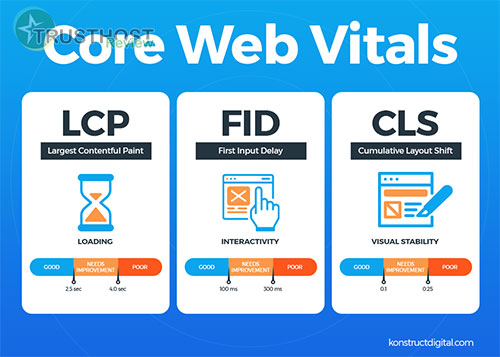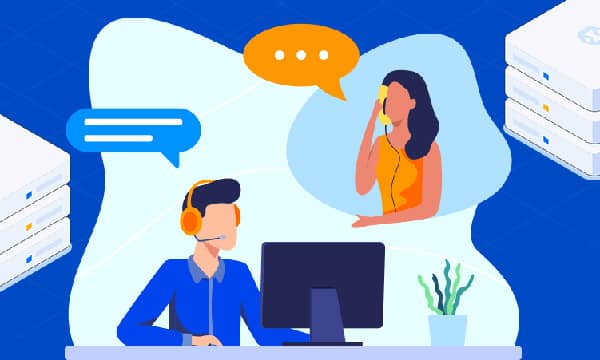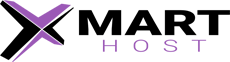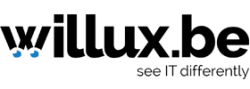Installing and Configuring WordPress: A Step-by-Step Guide for Users
This guide is designed for seasoned web professionals, hosting providers, webmasters, and system administrators who are already familiar with website management concepts and are looking to streamline their WordPress installation and configuration processes.
Prerequisites
- A registered domain name.
- A web hosting account with SSH access.
- Basic command-line knowledge.
- A text editor for modifying configuration files.
Choosing the Right Hosting Environment
Selecting the appropriate hosting environment is paramount for optimal WordPress performance. While shared hosting might suffice for small projects, consider these alternatives for enhanced control and scalability:
- VPS (Virtual Private Server): Offers dedicated resources and greater control over server configurations.
- Cloud Hosting: Provides high availability, scalability, and flexibility.
- Dedicated Server: Grants exclusive access to an entire server, ideal for high-traffic websites.
Step 1: Downloading WordPress
Download the latest stable version of WordPress from the official website (https://wordpress.org/download/). Extract the compressed file on your local machine.
Step 2: Creating a Database and User
Log in to your web hosting control panel (cPanel, Plesk, etc.) and access the MySQL Databases section. Create a new database for your WordPress site and a dedicated user account. Grant the user all necessary privileges on the database.
Step 3: Uploading WordPress Files
Use an FTP client or your hosting panel's file manager to upload the extracted WordPress files to the root directory of your website (usually public_html or www).
Step 4: Configuring wp-config.php
Rename the sample configuration file (wp-config-sample.php) to wp-config.php. Open this file in a text editor and update the following database credentials:
- DB_NAME: Your database name.
- DB_USER: Your database username.
- DB_PASSWORD: Your database user's password.
- DB_HOST: Your database server hostname (usually localhost).
For enhanced security, you can also change the database table prefix (default is wp_).
Step 5: Running the WordPress Installation
Open your web browser and navigate to your website's domain. The WordPress installation wizard should initiate automatically. Follow the on-screen prompts to set up your site title, administrator username, password, and email address.
Step 6: Optimizing WordPress Configuration
After installation, access your WordPress dashboard (usually yourdomain.com/wp-admin) and perform these optimization steps:
- Permalinks: Set a custom permalink structure for SEO-friendly URLs.
- Plugins: Install essential plugins for security, performance, SEO, and backups. Some popular options include Wordfence Security, WP Super Cache, Yoast SEO, and UpdraftPlus.
- Themes: Choose a responsive and customizable theme that aligns with your website's design and functionality requirements. Consider using a child theme to preserve modifications during updates.
Advanced Configuration for Experienced Users
Seasoned users can further enhance their WordPress setup by leveraging advanced techniques:
- Caching: Implement server-side caching mechanisms (e.g., Varnish, Redis) or utilize caching plugins to improve website loading speed.
- Content Delivery Network (CDN): Distribute your website's content across multiple servers globally to reduce latency and improve accessibility for users worldwide.
- Security Hardening: Strengthen your website's security by disabling file editing within the WordPress dashboard, limiting login attempts, and enforcing strong passwords.
- Performance Monitoring: Utilize monitoring tools to track your website's performance metrics, such as uptime, page load times, and resource usage.
- Database Optimization: Regularly optimize your WordPress database to remove unnecessary data and improve query performance.
- Backups: Implement automated backup solutions to ensure regular backups of your website's files and database.