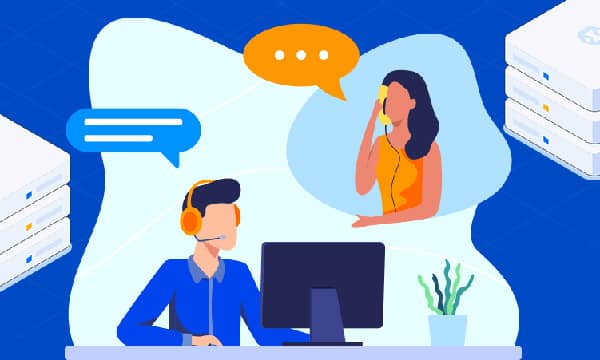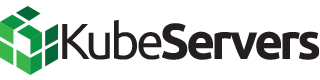WordPress Plugins: A Guide to Installation, Configuration, and Management
For experienced web professionals, WordPress plugins are indispensable tools for extending website functionality without reinventing the wheel. With thousands of plugins out there, how do you know which ones to choose? Don’t worry, we’ve got your back. In this comprehensive guide, we’ll take you through everything you need to know about WordPress plugins, from understanding what they are, to installing, configuring, and managing them like a pro.
Understanding the WordPress Plugin Ecosystem
WordPress boasts a vast library of plugins, each offering unique features and functionalities. Before integrating any plugin, it's crucial to thoroughly assess its purpose, compatibility, and potential impact on your website's performance.
Installation and Configuration
Just as smartphone apps extend the capabilities of your phone, plugins extend the functionality of your WordPress website. Plugins are modular software that enhance your site’s functionality, offering customization options beyond WordPress’s built-in features.
So, the next time you wish your site could do something it currently can’t, remember: there’s probably a plugin for that.
Installation Methods:
- WordPress Dashboard: Navigate to 'Plugins' > 'Add New', search for the plugin, and click 'Install Now'.
- FTP Upload: Download the plugin's ZIP file, extract it, and upload the extracted folder to your website's '/wp-content/plugins/' directory via FTP.
The WordPress plugin directory offers thousands of options for almost any feature you can imagine. When searching for plugins to install, it’s essential to evaluate them carefully.

Configuration Best Practices:
- Read Plugin Documentation: Developers often provide comprehensive documentation outlining installation steps, settings, and usage instructions.
- Configure Settings Carefully: Review and adjust plugin settings to align with your specific requirements.
- Test Thoroughly: After installation and configuration, test the plugin's functionality on both the front-end and back-end of your website.
Plugin Management and Maintenance
Effectively managing your WordPress plugins is crucial for maintaining a secure and high-performing website.
Regular Updates:
- Enable Automatic Updates (With Caution): Consider enabling automatic updates for security plugins, but proceed cautiously with other types to prevent potential conflicts.
- Manual Updates: Regularly check for plugin updates and perform manual updates to ensure compatibility and security.
Performance Optimization:
- Monitor Plugin Impact: Utilize performance monitoring tools to assess the impact of plugins on your website's loading speed.
- Deactivate or Remove Unused Plugins: Regularly review your plugin list and deactivate or remove any plugins that are no longer in use to minimize resource consumption.
Security Considerations:
- Choose Reputable Plugins: Stick to plugins from reputable developers with a track record of providing secure and well-maintained products.
- Implement Security Measures: Utilize security plugins to enhance overall website security and mitigate potential vulnerabilities.