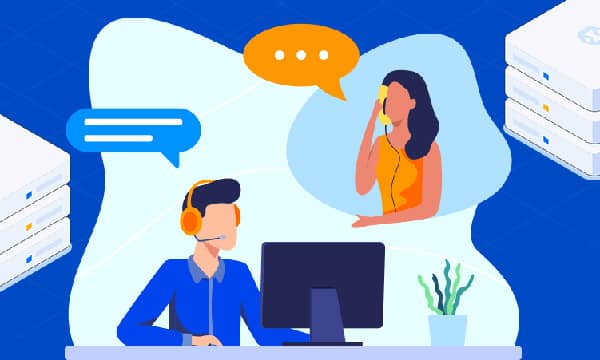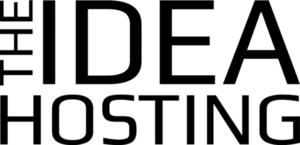Git Version Control for Collaborative Website Development, Code Management, and Version History Tracking
Whether you're a seasoned developer or just starting, understanding and implementing version control is essential for streamlining your workflow and ensuring code integrity. Git, a distributed version control system, has emerged as the industry standard, offering a robust set of features for managing code repositories and facilitating seamless collaboration among developers. This article will guide you through the fundamentals of Git, demonstrating how it empowers teams to work together on website projects, track changes meticulously, and revert to previous versions effortlessly.

Why Use Version Control?
Git is a distributed version control system that allows multiple developers to work on a project simultaneously without overwriting each other’s changes. It keeps a history of every change made to the codebase, making it easy to revert to previous versions if something goes wrong.
- Collaboration: Git enables multiple developers to work on the same codebase concurrently without overwriting each other's changes. It provides a structured approach to merging code modifications, resolving conflicts efficiently.
- Version History: Every change made to the codebase is tracked meticulously, creating a comprehensive history of modifications. This allows developers to review past versions, identify when and why changes were made, and revert to previous states if needed.
- Code Backup and Recovery: Git acts as a central repository for your codebase, providing a secure backup. In case of accidental deletions or hardware failures, you can easily recover your entire project history.
- Branching and Experimentation: Git's branching feature enables developers to create isolated copies of the codebase, allowing them to experiment with new features or bug fixes without affecting the main codebase. This promotes innovation and reduces the risk of introducing errors into production.
Getting Started with Git
- Installation: Download and install Git on your operating system from the official website. Follow the installation instructions specific to your platform.
- Configuration: Configure your Git identity by setting your username and email address. These details will be associated with your commits.
git config --global user.name "Your Name"
git config --global user.email "[email protected]" - Creating a Repository: Initialize a new Git repository in your project directory.
git init
Basic Git Commands
- git add: Stage changes for commit. This tells Git which files you want to include in the next commit.
git add . - git commit: Record changes to the repository. Each commit represents a snapshot of your codebase at a specific point in time.
git commit -m "Your commit message" - git status: Check the status of your working directory. It shows which files have been modified, added, or staged.
git status - git log: View the commit history. This displays a chronological list of commits, including commit messages, authors, and timestamps.
git log
Collaboration with Git
Git's true power shines when it comes to collaboration. Platforms like GitHub, GitLab, and Bitbucket provide remote repositories for hosting your codebase and facilitating collaboration among developers.
- git clone: Create a local copy of a remote repository.
git clone - git push: Upload local repository content to a remote repository.
git push origin main - git pull: Fetch and integrate changes from a remote repository.
git pull origin main
Branching and Merging
Branching allows developers to work on different features or bug fixes simultaneously without affecting the main codebase. Once the changes are complete, they can be merged back into the main branch.
- git branch: Create a new branch.
git branch - git checkout: Switch between branches.
git checkout - git merge: Integrate changes from one branch into another.
git merge