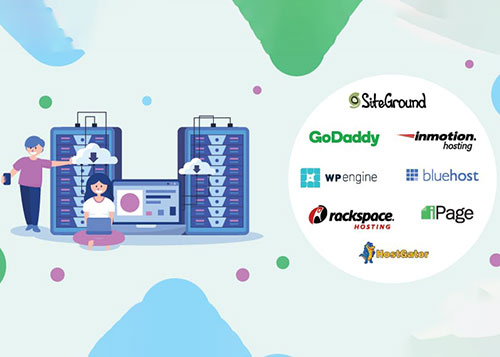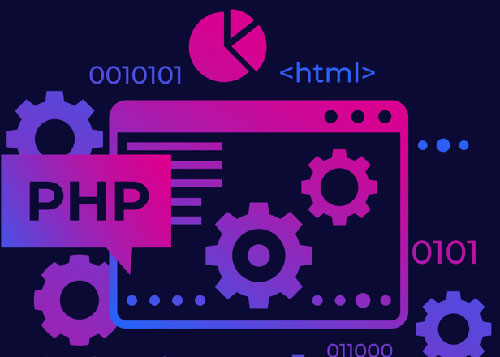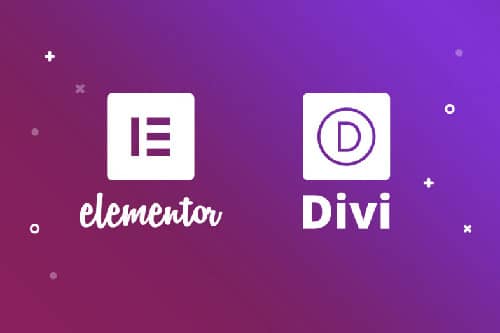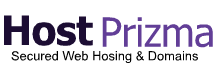How to Speed Up Your WordPress Website
In today's fast-paced digital world, website speed isn't just a technical metric—it's a cornerstone of user experience, a critical SEO ranking factor, and a direct driver of your online business success. A snappy, responsive website delights visitors, while a sluggish one sends them clicking the 'back' button in frustration. This guide provides a comprehensive, step-by-step roadmap to transform your slow WordPress site into a performance powerhouse.
Why Site Speed Matters More Than Ever
Before we dive into the 'how,' let's solidify the 'why.' Google has made it clear that site speed is a crucial ranking factor, especially with the introduction of Core Web Vitals (CWV). These metrics—Largest Contentful Paint (LCP), First Input Delay (FID), and Cumulative Layout Shift (CLS)—directly measure the user's loading, interactivity, and visual stability experience. A faster site leads to:
- Better SEO Rankings: Google rewards websites that provide a superior user experience.
- Lower Bounce Rates: Visitors are more likely to stay and explore if pages load quickly.
- Higher Conversion Rates: A seamless experience from landing to checkout means more sales, sign-ups, and inquiries.
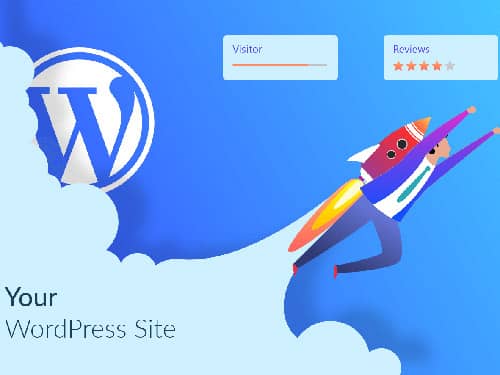
Step 1: The Foundation - Choosing Fast Website Hosting
Your hosting is the engine of your website. You can optimize everything else perfectly, but if your server is slow, your site will be too. This is the single most important investment for your website's performance.
Hosting Types Compared:
- Shared Hosting: This is the most affordable hosting option, where you share server resources with hundreds of other websites. While great for brand-new sites on a tight budget, performance can be inconsistent as your site's speed is affected by traffic spikes on other sites.
- VPS (Virtual Private Server) Hosting: A step up, a VPS gives you a dedicated slice of a server's resources. It offers more power and control than shared hosting but often requires more technical know-how to manage.
- Managed WordPress Hosting: This is the gold standard for performance and ease of use. These providers specialize in WordPress, offering server environments fine-tuned for the platform. They handle security, updates, and performance optimizations like server-level caching and integrated CDNs for you.
Provider Spotlight: Best Hosting for Small Business Performance
- Kinsta: Built on the premium Google Cloud Platform, Kinsta offers blazing-fast infrastructure, top-tier security, and an intuitive dashboard. Their server-level caching means you often don't even need a caching plugin. It's a premium choice for businesses that can't afford downtime or slow speeds.
- WP Engine: A pioneer in the managed WordPress space, WP Engine provides a robust, secure, and highly optimized environment. They offer proprietary caching technology (EverCache), a global CDN, and excellent 24/7 support.
- SiteGround: Offering a great balance of performance and affordability, SiteGround is an excellent choice for small businesses and growing websites. They use Google Cloud infrastructure, provide their own powerful caching plugin (SG Optimizer), and have a reputation for fantastic customer support.
Verdict: While shared hosting is a starting point, investing in Managed WordPress hosting from a provider like Kinsta, WP Engine, or SiteGround provides the most significant and immediate boost to your site speed.
Step 2: Use a Lightweight Theme & Smart Plugins
Your theme and plugins are the next layer of your website's architecture. A bloated, poorly coded theme can slow your site to a crawl, no matter how good your hosting is.
- Choose a Lightweight Theme: Avoid 'all-in-one' themes packed with dozens of features you'll never use. Opt for performance-focused themes like Astra, GeneratePress, or Kadence. They are built for speed and are highly customizable with page builders.
- Cull Your Plugins: More plugins don't just increase security risks; they add code and database queries that slow down your site. Deactivate and delete any plugins you don't absolutely need. Use a tool like the Query Monitor plugin to identify which plugins are creating the biggest performance bottlenecks.
Step 3: Optimize Your Images and Media
High-resolution images are the most common culprit behind slow load times. A single unoptimized photo can be larger than all the other assets on your page combined.
- Compress Images: Use an image optimization plugin like ShortPixel, Imagify, or Smush to automatically compress images upon upload. These tools can reduce file sizes by over 70% with little to no visible loss in quality.
- Use Next-Gen Formats: Convert your images to modern formats like WebP, which offers superior compression compared to JPEG and PNG. Most optimization plugins can do this for you automatically.
- Implement Lazy Loading: Lazy loading defers the loading of off-screen images and videos until the user scrolls down to them. This dramatically speeds up the initial page load. WordPress has included native lazy loading since version 5.5, but plugins like WP Rocket offer more advanced control.
Step 4: Leverage the Power of Caching
Caching is like creating a temporary memory for your website. Instead of rebuilding a page from scratch for every single visitor, a caching system serves a pre-built static HTML version, which is incredibly fast. There are two main types:
- Browser Caching: Stores files on a visitor's local computer, so subsequent page loads are much faster.
- Page Caching: Stores a static version of your page on the server. This is the most effective type of caching.
Recommended Caching Plugins:
- WP Rocket (Premium): Widely considered the best and easiest caching plugin. It combines page caching, browser caching, file minification, database optimization, and more into one user-friendly package.
- W3 Total Cache (Free): A powerful and highly configurable free option, but it can be overwhelming for beginners due to its vast number of settings.
Step 5: Advanced Tweaks for Maximum Speed
Once you've covered the basics, these advanced steps can squeeze out even more performance.
- Minify CSS, JavaScript, and HTML: Minification removes unnecessary characters (like whitespace and comments) from code files, making them smaller and faster to download. Plugins like WP Rocket or Autoptimize can handle this automatically.
- Use a Content Delivery Network (CDN): A CDN stores copies of your site's static assets (images, CSS, JS) on a global network of servers. When a user visits your site, assets are delivered from the server geographically closest to them, drastically reducing latency. Cloudflare offers a fantastic free plan that is perfect for most websites.
- Optimize Your Database: Over time, your WordPress database gets cluttered with post revisions, spam comments, and expired transients. Use a plugin like WP-Optimize to clean and optimize your database tables regularly.
Putting It All Together: How to Measure Your Success
You can't improve what you don't measure. Use these tools to test your site speed before and after making changes:
- Google PageSpeed Insights: Analyzes your site and provides a performance score along with specific recommendations based on Core Web Vitals.
- GTmetrix: Gives you a detailed performance report, including your load time, page size, and a waterfall chart to visualize how your assets are loading.
Aim for a load time under 2 seconds and a Google PageSpeed score of 90+ for mobile. Don't obsess over a perfect 100; focus on the real-world load time and the user experience.