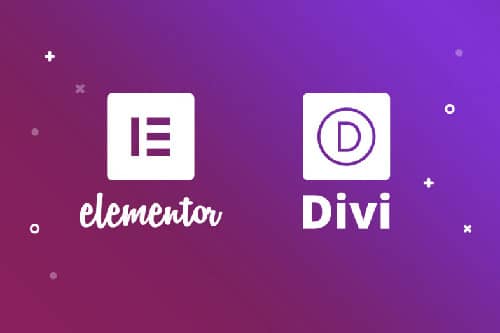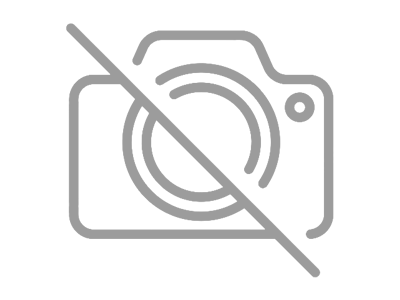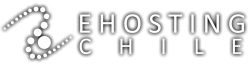Troubleshooting Common WordPress Errors and Issues
WordPress, while user-friendly, isn't immune to the occasional hiccup. For seasoned professionals like webmasters, Wordpress hosting providers, and system administrators, quickly diagnosing and resolving these issues is paramount. This guide delves into common WordPress errors, offering efficient troubleshooting techniques and solutions.
1. Database Connection Errors
Description: This typically manifests as an 'Error establishing a database connection' message, signifying WordPress can't communicate with its database.
Troubleshooting:
- Verify database credentials (database name, username, password) in the
wp-config.phpfile. - Ensure the database server is operational and accessible.
- Check for database corruption and repair if necessary.
2. Internal Server Errors (HTTP 500)
Description: A generic error often stemming from issues within WordPress core, themes, or plugins.
Troubleshooting:
- Enable WordPress debug mode in
wp-config.phpto reveal specific errors. - Deactivate all plugins, then reactivate one by one to isolate the culprit.
- Switch to a default theme temporarily.
- Increase PHP memory limit in
php.inior via.htaccess.
3. White Screen of Death (WSOD)
Description: As the name suggests, a blank white screen with no error messages, often caused by exhausted memory or code conflicts.
Troubleshooting:
- Similar to Internal Server Errors, enable debug mode, deactivate plugins, and switch themes.
- Check for recent code changes in your theme's
functions.phpfile or custom plugins.
4. Syntax Errors in Code
Description: Introduced when editing theme or plugin files, these errors prevent WordPress from loading properly.
Troubleshooting:
- Carefully review the code where the error is indicated in the debug log or browser console.
- Use a code editor with syntax highlighting to identify missing semicolons, brackets, etc.
5. Website Performance Issues
Description: Slow loading times can deter visitors and impact SEO.
Troubleshooting:
- Utilize caching plugins to reduce server load and improve page speed.
- Optimize images for web use to minimize file sizes.
- Minimize HTTP requests by combining and minifying CSS and JavaScript files.
- Analyze your website traffic data to pinpoint bottlenecks and peak usage times.
6. Security Issues and Hacks
Description: Compromised websites can lead to data breaches and reputational damage.
Troubleshooting:
- Use strong, unique passwords for all user accounts, especially administrators.
- Keep WordPress core, themes, and plugins updated to patch vulnerabilities.
- Implement security plugins for malware scanning, firewall protection, and brute-force attack prevention.
- Regularly back up your website to ensure quick recovery in case of an attack or data loss.