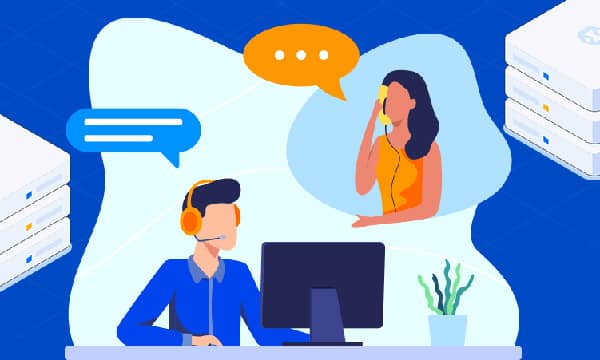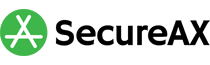How to Use Git to Manage Your Website Files
What is Git?
Imagine a time machine for your website. Git lets you travel back in time (or forward!), see past versions of your files, and even undo mistakes. It tracks every change you make, allowing you to collaborate seamlessly and deploy updates with confidence.
Why Use Git for Your Website?
- Version Control Nirvana: Never lose precious work again. Git keeps a detailed history of your website's evolution, allowing you to revert to previous versions if needed.
- Collaboration Made Easy: Working with a team? Git empowers multiple developers to work on the same website simultaneously, streamlining the development process.
- Deployment Peace of Mind: Pushing updates to your live website can be nerve-wracking. With Git, you can test changes on a separate branch and deploy them with confidence, knowing you can always roll back if something goes wrong.
Getting Started with Git
The journey to Git mastery starts with a few simple steps:
- Git on Board: Install Git on your local machine. It's readily available for most operating systems.
- Choose Your Hosting Platform: Pick a home for your Git repository. Popular options include GitHub, GitLab, or Bitbucket.
- Local Repository Setup: Open your terminal, navigate to your website's directory, and initialize a local Git repository using the command
git init.
Uploading Your Public Ssh Key
In order to access the remote repository and push from your local machine, you need to first upload a publish ssh key. The key should be placed in the folder
/usr/src/app/.ssh/
Initialize the base WordPress directory as a Git repository.
Change the current working directory to your local project, and then run the following command.
git init
Add the files in your new local repository and make a first commit
git add . git commit -m "First commit"
Add a remote repository
A remote repository will be a repository of the website code stored somewhere other than where it is being hosted - for example a newly created github repository. In order to authenticate to the remote repository, you must credentials either within the URL or as SSH keys.
git remote add origin remote repository URL
Sync or push your files to the remote repository
git push -u origin master
Branching Out for Collaboration:
- Branching for Features: Create separate branches (using
git branch) to work on new features or bug fixes without affecting the main website. - Merging Branches: Once happy with changes on a branch, merge them back into the main branch using
git merge.
Bonus Tips:
- Commit Often: Regularly commit your changes to create a detailed history and enable easy rollbacks.
- Descriptive Messages: Craft clear and concise commit messages for better tracking of project changes.
- Embrace Automation: Explore deployment tools or scripts to automate pushing changes to your live website.