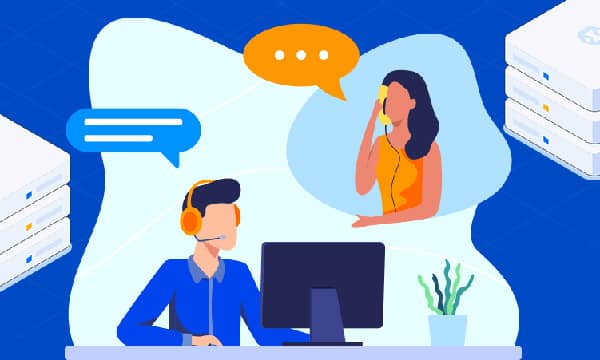Enhance cPanel Security with Two-Factor Authentication (2FA): A Comprehensive Guide
The Power of 2FA

2FA introduces a compelling shield against a range of cyber threats, including:
-
Phishing Attacks: Deceptive emails and websites often lure unsuspecting users into divulging their credentials. 2FA acts as a formidable barrier, thwarting such attempts since attackers would lack the necessary secondary verification code.
-
Password Theft: Even the most robust passwords can fall prey to sophisticated hacking techniques. 2FA renders stolen passwords obsolete, as access remains contingent upon the unique verification code generated by your mobile device.
-
Unwanted Account Takeovers: Account takeovers can wreak havoc, disrupting operations and compromising sensitive data. 2FA safeguards your account, effectively preventing unauthorized individuals from assuming control.
Embarking on the 2FA Implementation
To fortify your cPanel account with 2FA, follow these meticulous steps:
Prerequisites:
-
WHM Access: Ensure you possess administrative privileges within WHM.
-
2FA Application: Install a reputable 2FA application, such as Google Authenticator or Authy, on your smartphone.
Step-by-Step Guide:
-
Access WHM Interface: Launch a web browser and navigate to your WHM interface.
|
-
Locate Two-Factor Authentication: Within the WHM menu, select "Security" and then choose "Two-Factor Authentication."
-
Enable 2FA for Users: From the list of users, identify the individual for whom you wish to activate 2FA.

-
Scan QR Code or Enter Secret Key: Utilize your 2FA application to scan the displayed QR code or manually enter the provided secret key.

-
Secure Backup Code: Store the generated backup code in a secure location. This code serves as a lifeline if you lose your phone or cannot access your 2FA application.
-
Finalize Configuration: Click "Enable Two-Factor Authentication" to complete the setup process.
Additional Considerations:
-
User Login Prompts: Upon activation, users will be prompted to enter a verification code from their 2FA application during cPanel login.
-
2FA Management: Users can manage their 2FA settings from the "Security" section in cPanel.
-
Backup Code Retrieval: In case of phone loss or 2FA application inaccessibility, the backup code enables account recovery.
Conclusion
By embracing 2FA, you transform your cPanel account into a fortress, significantly bolstering its resilience against cyberattacks. The implementation process is straightforward and the benefits are undeniable. Take the decisive step towards enhanced security today and safeguard your cPanel account with the unwavering protection of 2FA.