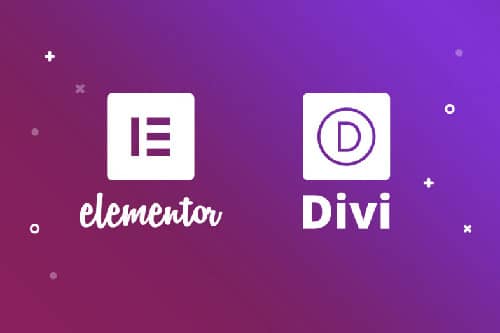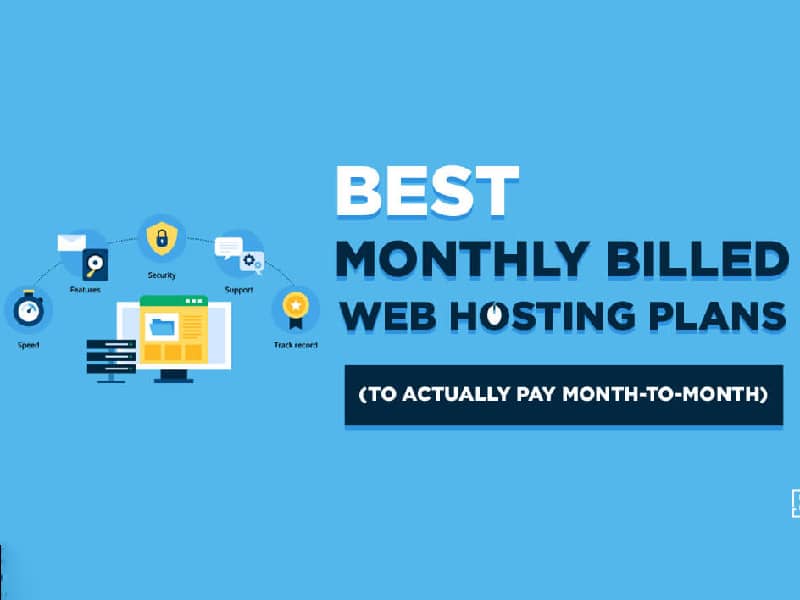How to Register a Domain Name
What is a Domain Name?
A domain name is a user-friendly address that acts like an alias for a website's numerical IP address. Imagine it as a nickname for your house on the internet. Here's a breakdown of its key points:
-
Easy to Remember: An IP address is a long string of numbers (like 172.217.160.131) that's difficult to memorize and type. A domain name, like "google.com" or "trusthostreview.com" is much easier for people to remember and enter in their web browser.
-
Unique Identifier: Each domain name on the internet must be unique, just like a physical address. This ensures users can reach the specific website they intend to visit.
-
Points to a Server: A domain name doesn't directly store website content. Instead, it points to a web server where the website's files and data are actually located. When you type a domain name in your browser, a complex system translates it into the corresponding IP address and directs you to the website.
-
Types of Domain Name Extensions: The ending part of a domain name, like ".com", ".org", or ".net", is called a Top-Level Domain (TLD). There are many TLDs available, some with specific purposes (like ".gov" for government websites) and others for general use.
By using a domain name, website owners create a memorable brand identity and make their website more accessible to users.
How to Choose a Domain Name
When starting the process of choosing a domain name, there are a few things to consider. First, your domain should be related to your brand, website, or business name. Typing it should be easy, so avoiding overly long domain names is key. After all, you want your visitors to be able to easily type your domain into the browser directly, so keeping it short, catchy, and memorable is important.
Another consideration is to always opt for a top-level domain (TLD), such as .com. They are the most common, so most people consider them safe and reliable. Although there aren’t any technical differences in TLDs, it’s widely considered that .com will likely be more effective than a .net, .biz, or .org. In fact, according to w3Techs, .com domains make up nearly 48% of all domain names on the internet.
However, not having a .com TLD doesn’t have to be a deal breaker. The most important thing is to find the right domain name for you. That means choosing a lesser-known TLD is okay if your desired domain isn’t available as .com, and you’re set on your choice.
Choosing a Registrar
Here are the key factors to consider when choosing a domain registrar:
Pricing:
- Registration Cost: Look for a registrar with a competitive registration fee for your chosen domain name and TLD (Top-Level Domain, like ".com" or ".net"). Some registrars offer introductory discounts, but be mindful of renewal prices, which can sometimes be higher than the initial registration fee.
- Renewal Cost: As mentioned above, factor in the long-term cost by checking the renewal price of the domain name.
- Additional Fees: Some registrars might charge extra fees for features like domain privacy protection or email accounts. Be sure to understand the full cost breakdown before committing.
Features:
- Domain Management Tools: Look for a registrar that offers user-friendly tools to manage your domain name, such as DNS record editing, subdomain creation, and domain forwarding.
- Email Accounts: Some registrars offer bundled email accounts with your domain name registration. While convenient, consider if it meets your email needs or if a separate email provider is preferable.
- Security Features: Choose a registrar that prioritizes security features like two-factor authentication and domain privacy protection to safeguard your domain name from unauthorized access.
Customer Support:
- Availability: Does the registrar offer multiple support channels like phone, email, and live chat?
- Responsiveness: How quickly can you expect a response from their customer support team?
- Customer Reviews: Researching online reviews from other users can give valuable insights into the quality of the registrar's support.
User Interface:
A user-friendly and intuitive interface makes managing your domain name a breeze. Explore the registrar's website and see if it's easy to navigate and find the features you need.
Reputation:
Opt for a well-established registrar with a proven track record of reliability and security.
Bonus Tip: Some web hosting providers also offer domain registration services. If you plan on building a website, consider a bundled package that includes both domain registration and web hosting. This can often be more cost-effective and convenient.
- Beware of hidden fees: Always read the fine print before finalizing your registration. Make sure you understand all associated costs, including renewal fees and any additional service charges.
- Compare prices: Don't settle for the first registrar you come across. Take some time to compare prices and features from several different providers before making a decision.
- Read online reviews: Reviews from other users can provide valuable insights into the registrar's customer support, user experience, and overall reliability.
By carefully considering these factors, you can choose a domain registrar that meets your needs and budget, ensuring a smooth and secure domain registration experience.
How to Register a Domain Name
There are nearly unlimited registrars, each capable of helping you find the perfect domain name. As previously mentioned, there are hosting providers that offer the same service. For this tutorial, we’re going to cover an example of each. First, we’ll walk you through securing a domain through one of the most popular hosting providers, Namecheap. Additionally, we’ll show you how to register a new domain through a popular domain registrar, GoDaddy.
How to Register a Domain Name Through Namecheap
Namecheap
Domain search process
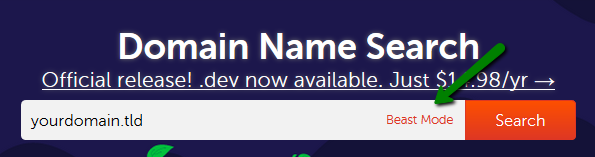
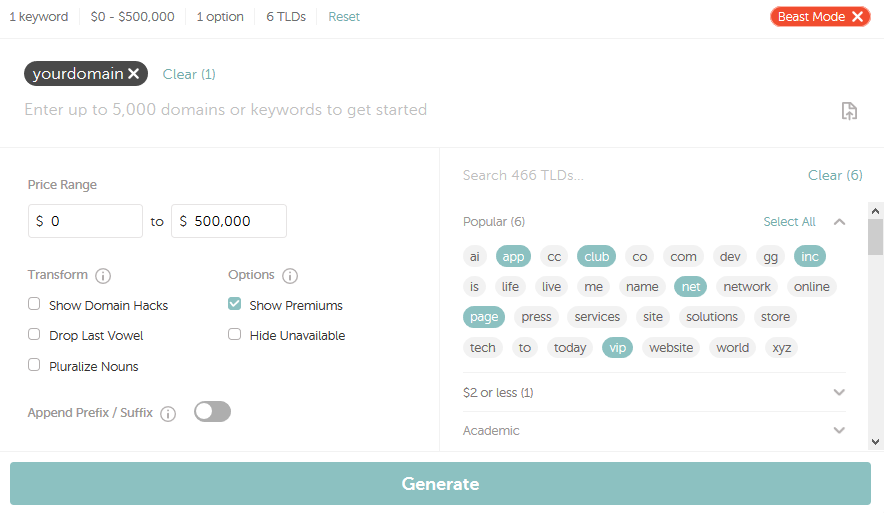
- Choose the wanted Price Range
- Use the Show Domain Hacks option. Domain hacks are domain names that combine domain levels to spell out the full title or name of the domain name. These type of domains spells out a word by using a combination of periods and less popular country-based extensions. Domain hacks offer the possibility to produce very short domain names (e.g., inter.net, domain.name)
- Hide Unavailable domain names
- Show Premiums indicates whether you want to see premium domains in the output or not
- Drop Last Vowel removes the last vowel in the search results (e.g., ocean.name will be shown as ocen.name)
- Pluralize Nouns creates a plural form of a noun (e.g, space.net will be shown as spaces.net)
- Append Prefix/Suffix includes results that add text to the beginning or the end of your keywords
On the next page, you will see the Explore more button, which allows you to filter the results by the following options: Professional, $1 or less, Personal, and other categories:
Domain configuration
If you are not logged in, you will be prompted to enter your Namecheap account username and password on the next page. If you do not have a Namecheap account, you will be able to create one on the same page.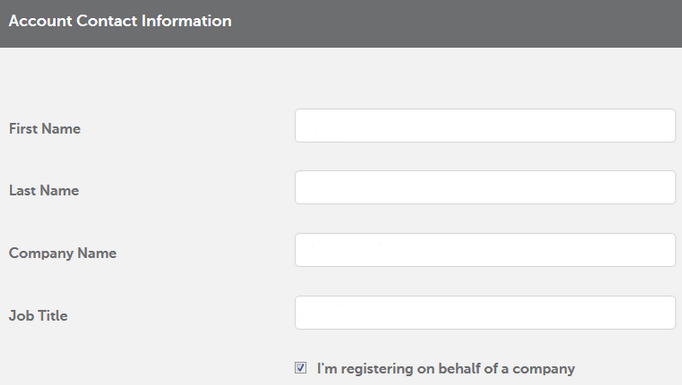
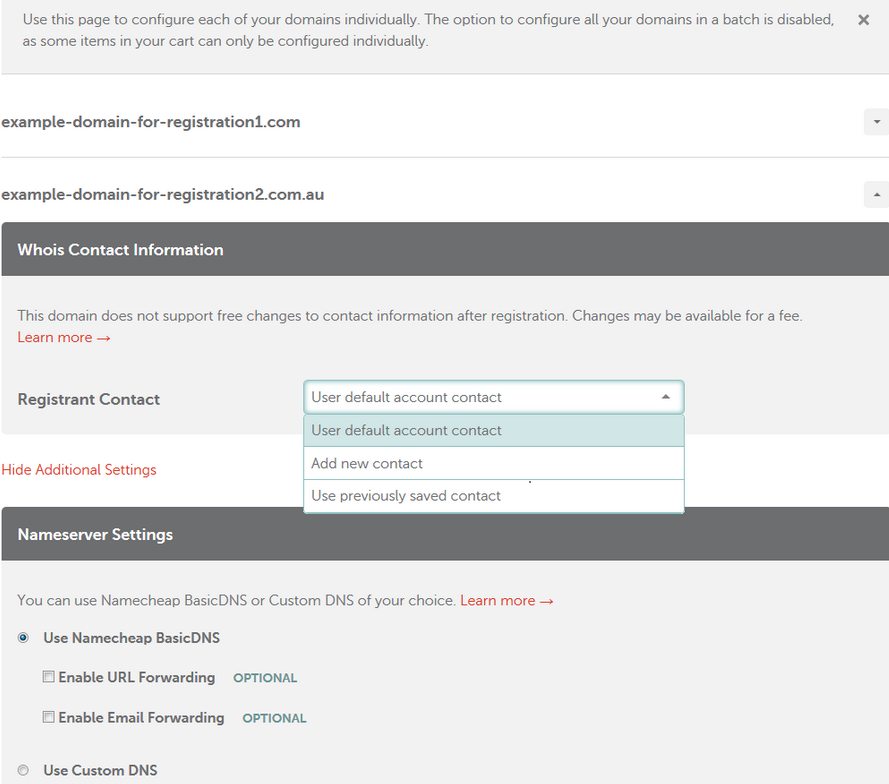
Payment settings
If the Whois contact information should be provided without the Extended Attributes for a number of domain names, you will be suggested that you change the settings for all the domains in a batch, although it’s possible to set them up individually:

The majority of domain names should have the Registrant, Administrative, Technical and Billing contacts, while other can have the Registrant and Administrative contacts (.CA domains) or even the Registrant contact only (.EU and .UK domains).
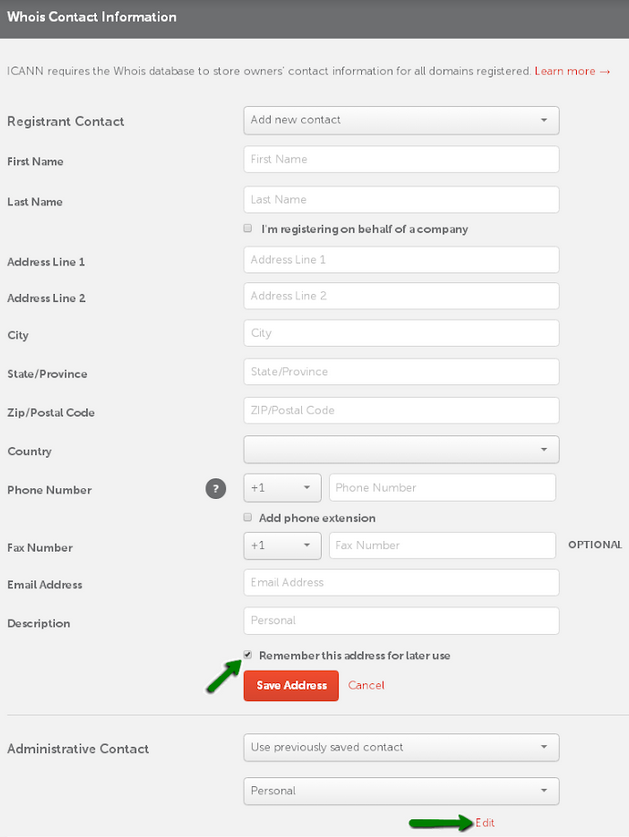
By default, Domain Privacy protection is enabled for the supported TLDs at the time of purchase. However, it’s possible to disable it in the corresponding section:
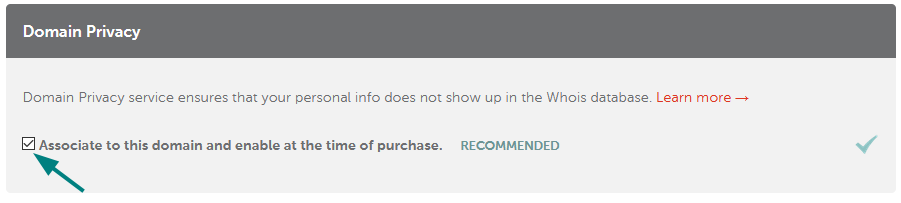
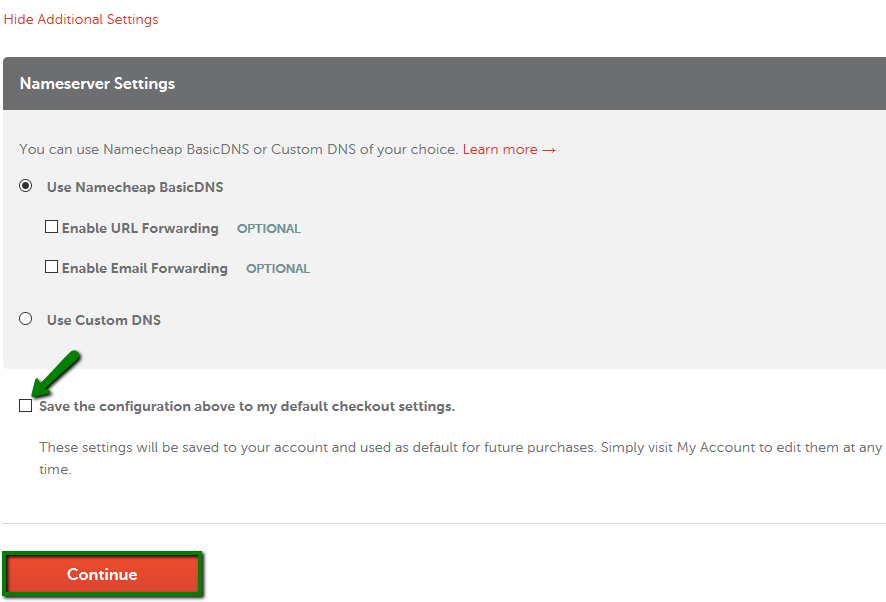
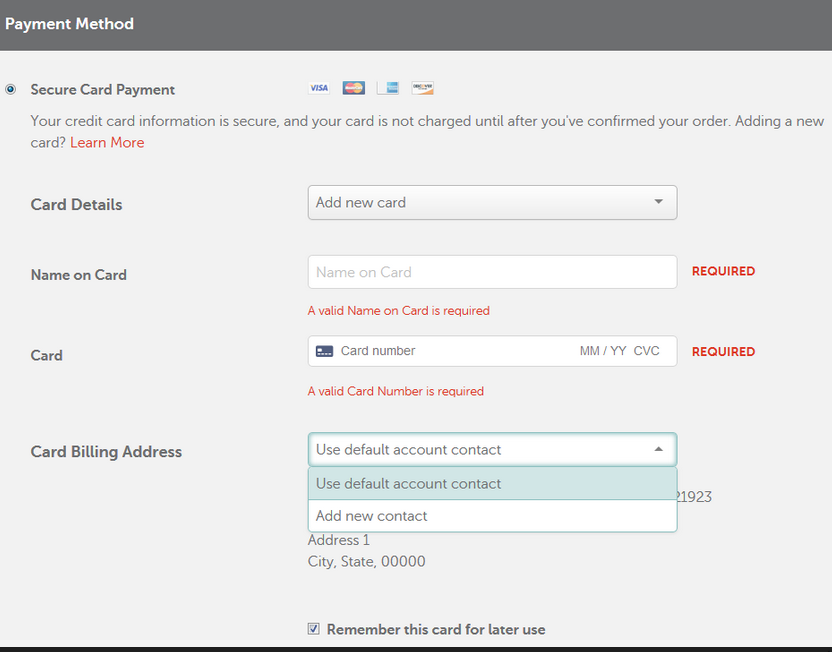
PLEASE NOTE: Unlike secure card payments, PayPal account details cannot be saved and must be provided each time you place an order.
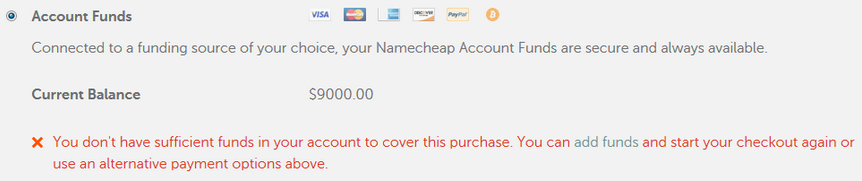
Below you can also review the auto-renewal settings, the billing contact information related to the order, and save them as default for all future orders. After the setup is complete, click on the Continue button to proceed:
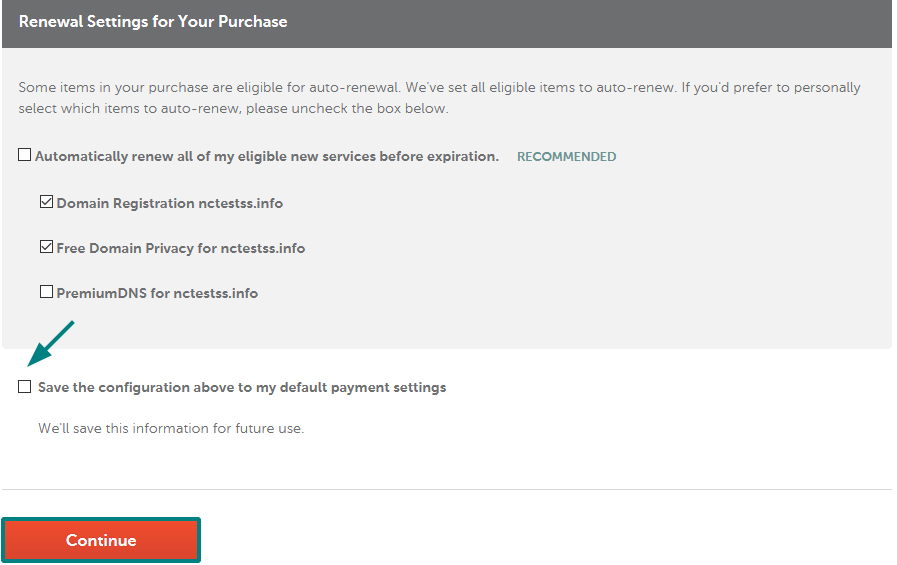
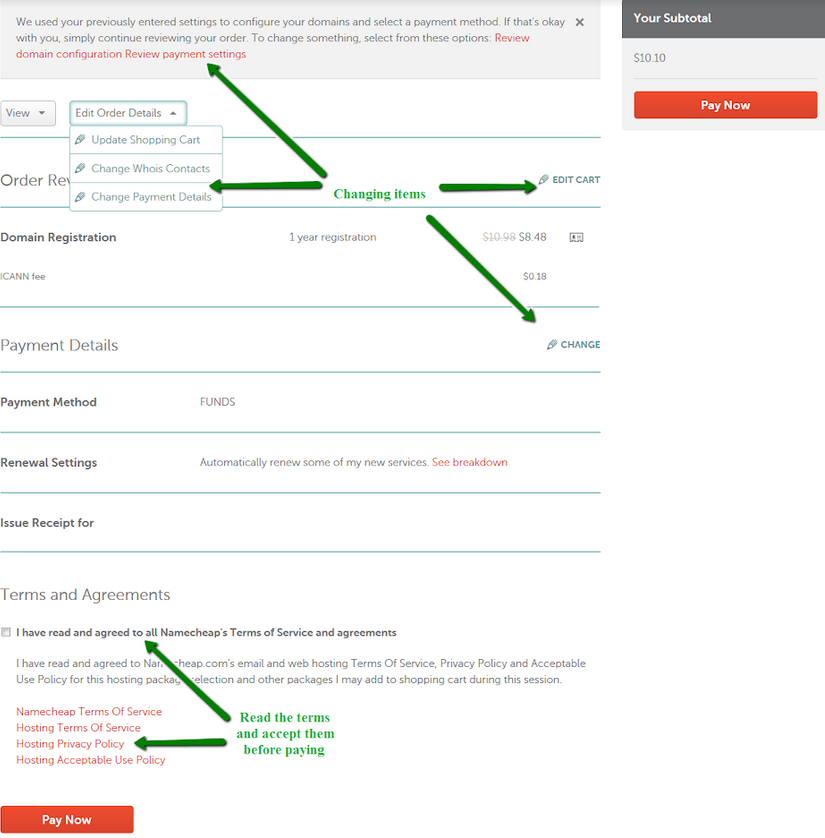
Now your domain and website are well on the way, it's a great time to start looking at how best to protect them. Domain Vault is our most advanced domain protection yet. It restricts changes to crucial domain settings and comes with unlimited advanced domain support. Start your free trial today.