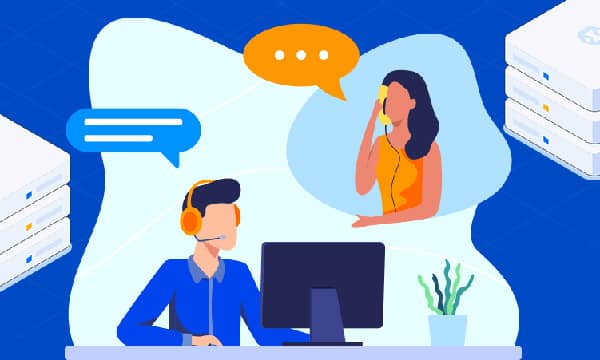How to Set Up DNS for Your Domain Name: A Complete Guide
What is DNS?
The Domain Name System (DNS) is a critical part of the internet that acts as a giant address book, translating human-readable domain names like www.google.com into machine-readable IP addresses like 172.217.14.238. DNS makes it possible to access websites by their domain names instead of complex numerical IP addresses.

Setting Up DNS for Your Domain Name
To set up DNS for your domain name, you will need to:
1. Choose a DNS provider:
There are many reputable DNS providers available, such as Cloudflare, Google Domains, GoDaddy, and others. Each provider offers different features and pricing, so it's important to compare and choose the one that best suits your needs.
GoDaddy
2. Create a DNS zone:
A DNS zone is a file that contains all the DNS records for your domain name. When creating a DNS zone, you will need to provide information about your domain name and the DNS provider you have chosen.

3. Add DNS records:
DNS records are the essential components of the DNS system, acting as the bridge between domain names and IP addresses. Common types of DNS records include:
- A record: An A record maps a domain name to an IPv4 address.
- AAAA record: An AAAA record maps a domain name to an IPv6 address.
- MX record: An MX record directs email to a mail server.
- CNAME record: A CNAME record creates an alias for another domain name.
Depending on how you plan to use your domain name, you will need to add the appropriate DNS records. For example, if you want to use your domain name for a website, you will need to add an A or AAAA record to point the domain name to the IP address of your web server.
4. Propagate DNS changes:
After making changes to your DNS configuration, it takes some time for the changes to be updated and propagated across the globe. This process can take anywhere from a few minutes to a few hours.
Detailed Configuration of DNS Record Types:
To add an A record, you will need to provide the following information:
-
Name: Enter the domain name or subdomain (e.g.,
wwwormail). -
Type: Select
A. -
Value: Enter the IPv4 address.
-
TTL: Enter the time to live (the time the record is cached).
-
AAAA record:
To add an AAAA record, you will need to provide the following information:
-
Name: Enter the domain name or subdomain (e.g.,
wwwormail). -
Type: Select
AAAA. -
Value: Enter the IPv6 address.
-
TTL: Enter the time to live (the time the record is cached).
-
MX record:
To add an MX record, you will need to provide the following information:
-
Name: Enter the domain name (e.g.,
@). -
Type: Select
MX. -
Priority: Enter the priority value (the order of preference for mail servers).
-
Value: Enter the mail server name.
-
TTL: Enter the time to live (the time the record is cached).
-
CNAME record:
To add a CNAME record, you will need to provide the following information:
- Name: Enter the alias (e.g.,
blog). - Type: Select
CNAME. - Value: Enter the target domain name (e.g.,
www). - TTL: Enter the time to live (the time the record is cached).
Useful Tips:
- Use a user-friendly DNS management interface: Different DNS providers offer varying interfaces for managing your DNS records. Choose a provider with an interface that is clear, intuitive, and easy to navigate. This will simplify adding, editing, and deleting DNS records as needed.
- Understand DNS record propagation times: Remember that changes to your DNS records don't take effect instantaneously. It can take anywhere from 30 minutes to 48 hours for the changes to propagate globally. This is because DNS information is cached by various servers around the world. Be patient and allow sufficient time for the changes to take effect.
- Monitor your DNS records: There are tools available online that allow you to check the status of your DNS propagation. These tools can help you verify that your DNS records are configured correctly and are propagating properly across the internet.
- Consider advanced DNS features: Some DNS providers offer advanced features like traffic management, load balancing, and denial-of-service (DoS) protection. These features can be beneficial for websites with high traffic volume or those susceptible to DoS attacks.
- Keep your DNS records updated: As your online presence evolves, you may need to update your DNS records accordingly. For instance, if you change web hosting providers, you'll need to update your A record to point to the new IP address. Regularly review your DNS records to ensure they remain accurate and reflect your current configuration.
Additional Considerations for Advanced Users:
- DNSSEC (Domain Name System Security Extensions): DNSSEC is a security protocol that helps to protect against DNS spoofing attacks. It adds an extra layer of security to your DNS records by digitally signing them. Enabling DNSSEC is recommended for additional peace of mind.
- Resource Records (RRsets): A collection of DNS records with the same name, type, and class is called an RRset. Understanding RRsets is important when managing complex DNS configurations.
- Authoritative Nameservers: The nameservers that are responsible for providing the most up-to-date information for your domain are known as authoritative nameservers. Your DNS provider will typically provide you with the nameservers you need to configure with your domain registrar.
- Recursive Nameservers: When a device requests to resolve a domain name, it queries a recursive nameserver. The recursive nameserver then queries the authoritative nameservers for the domain and returns the corresponding IP address.