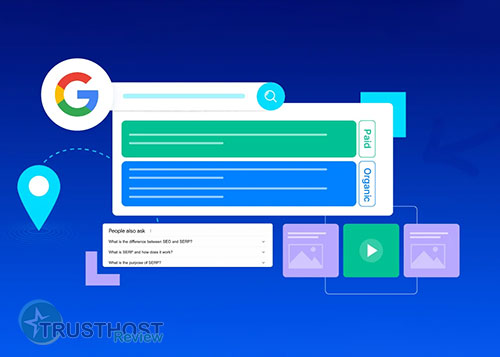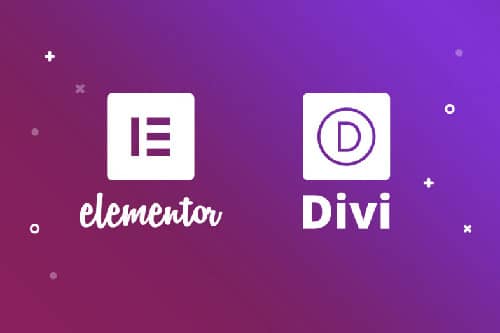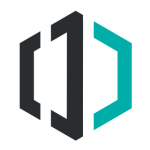How to create an email account in DirectAdmin
1. Access DirectAdmin:
Use the login credentials provided by your hosting provider to access the DirectAdmin panel. This is usually a URL like https://your-domain.com:2222 or the server's IP address with port 2222 appended (https://server-ip:2222).
2. Navigate to Email Management:
Once logged in, locate the "Email Manager" section within the DirectAdmin interface. This might be under a heading like "Email Accounts" or "Accounts."

Create a New Account:
Within the Email Manager section, look for a button like "Create Mail Account" or "Create Account." Clicking this will open a form for creating a new email address.

4. Fill Out the Account Details:

- Username: Choose a desired username for your email address (e.g., yourname). This will be the part before the "@" symbol.
- Password: Create a strong password using a mix of uppercase and lowercase letters, numbers, and symbols. Avoid using easily guessed information.
- Quota: This determines the storage space allocated to your email account. You can choose a limit or set it to "unlimited" (be mindful of impacting your overall hosting space).
- Send Limit: This sets the maximum number of emails you can send per hour.
5. Create the Account:
Once you've filled out the details, click a button like "Create Account" or "Submit" to finalize the process and create your new email address..