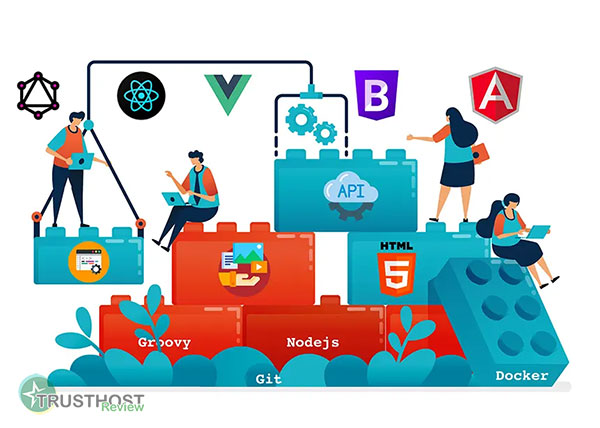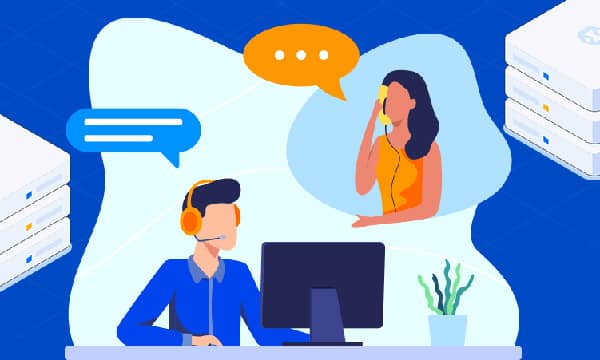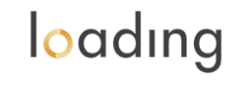The Impact of PHP Versions on Your WordPress Site's Speed and Security
Think of PHP as the engine that powers your WordPress website. Just like you wouldn't run a high-performance car on an old, inefficient engine, you shouldn't run your online business on an outdated version of PHP. In this guide, we'll break down exactly why keeping your PHP version current is non-negotiable for achieving top-tier site speed and ironclad security, and we'll walk you through how to update it safely.
What is PHP and Why is it Central to WordPress?
PHP (Hypertext Preprocessor) is the open-source scripting language on which WordPress is built. When a visitor comes to your site, it's PHP that runs on your server to fetch data from your database, process it, and generate the HTML page that gets sent to their browser. Essentially, every theme, plugin, and core function of your WordPress site relies on PHP to work.
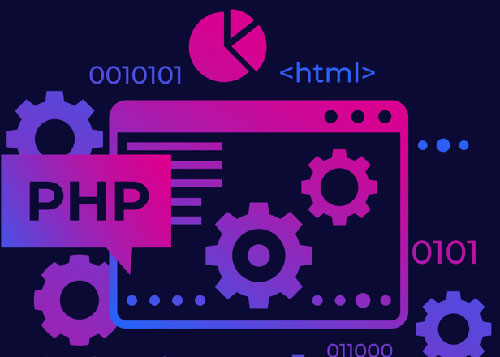
Because it's so fundamental, the version of PHP your server uses has a direct and massive impact on two key areas: performance and security.
Section 1: The Need for Speed — How Modern PHP Supercharges Your Website
For any online business, speed is everything. A slow website leads to higher bounce rates, lower search engine rankings, and frustrated customers. One of the most effective ways to boost your site speed is by simply updating your PHP version. It's often a free performance upgrade waiting to be claimed.
Each major PHP release brings significant improvements in efficiency and code execution. Let's look at the data:
- PHP 7 vs. PHP 5.6: The jump from PHP 5.6 to PHP 7.0 was revolutionary. Benchmarks showed that PHP 7 could handle more than double the number of requests per second with half the latency. For a WordPress site, this meant pages loaded dramatically faster without changing a single line of code.
- PHP 8 and Beyond: The improvements didn't stop there. PHP 8.0 introduced the Just-In-Time (JIT) compiler, a feature designed to further improve performance for certain types of tasks. Subsequent versions (8.1, 8.2, 8.3) have continued to refine performance, reduce memory usage, and add powerful new features for developers.
A benchmark study by Kinsta, a popular managed WordPress host, showed that WordPress 6.0 on PHP 8.1 could handle nearly 50% more transactions per second than on PHP 7.4. This is a clear demonstration of how a simple server-side update translates into a tangible boost for your site, making for a much better user experience and improved SEO metrics.
Section 2: Why Outdated PHP is a Welcome Mat for Hackers
Running an old, unsupported version of PHP is one of the biggest security risks you can take with your website. Here's why:
- End-of-Life (EOL) and Security Patches: Each PHP version has a limited lifecycle of about three years. For the first two years, it receives active support (bug fixes and security patches). In its final year, it only receives critical security patches. After that, it reaches its 'End-of-Life' (EOL) and is no longer supported at all.
- Unpatched Vulnerabilities: If a security vulnerability is discovered in an EOL version of PHP, it will not be fixed. This leaves your server and your website exposed to potential attacks, such as SQL injection, cross-site scripting (XSS), and other exploits.
You can check the currently supported versions on the official PHP.net website. If your version is marked in red, you are running a significant and unnecessary risk.
Section 3: How to Check Your Current PHP Version
Before you can update, you need to know what you're currently running. Thankfully, WordPress makes this incredibly easy.
- Navigate to your WordPress dashboard.
- In the left-hand menu, go to Tools > Site Health.
- Click on the Info tab at the top of the page.
- Expand the Server section.
- Look for the 'PHP version' line. This will tell you the exact version your site is using. It will also tell you if an update is recommended.
Alternatively, your hosting control panel (like cPanel or Plesk) will almost always display the current PHP version for your domain, usually in a section named 'PHP Version Manager' or 'MultiPHP Manager'.
Section 4: How to Safely Update PHP
Updating your PHP version is a straightforward process, but it requires caution to avoid breaking your site. Follow these steps carefully.
Step 1: Create a Full Backup of Your Website
This is the most important step. Do not skip it. Before making any major changes, create a complete backup of your website files and database. Use a trusted backup plugin like UpdraftPlus or ask your hosting provider if they offer a one-click backup and restore feature. This ensures you can instantly revert if anything goes wrong.
Step 2: Check Theme and Plugin Compatibility
The most common reason a PHP update fails is an incompatibility with an old theme or plugin. While most reputable developers keep their code up-to-date, some abandoned or poorly coded plugins can cause fatal errors on newer PHP versions. It's wise to update all your themes and plugins to their latest versions before proceeding.
Step 3: Update PHP via Your Hosting Control Panel
This is where you'll perform the actual update. The interface will vary depending on your host, but the process is generally similar.
- For cPanel: Log in to cPanel and search for 'MultiPHP Manager'. Select your domain from the list, choose the desired PHP version from the dropdown menu (always select a 'supported' version, like 8.1 or 8.2), and click 'Apply'.
- For Other Panels (Plesk, SiteGround Tools, etc.): Look for a section called 'PHP Settings', 'PHP Version', or similar. The process will be just as simple: select your site, pick the new version, and save the changes.
The change is usually instantaneous. If you're looking for fast website hosting that makes this process seamless, consider a provider that offers a modern, user-friendly control panel.
Step 4: Test Your Website
Once the update is complete, open your website in a new browser window and navigate through different pages. Check the front-end (your public site) and the back-end (your WordPress admin area). Look for any visual glitches, error messages, or broken functionality. If you encounter a 'fatal error', it's likely due to an incompatible plugin. You can either restore your backup and investigate or disable plugins one by one to find the culprit.
Choosing the Right Host for a PHP-Healthy Future
Your choice of hosting provider plays a huge role in how easy it is to manage your PHP version. The best hosting for small business owners is typically a managed solution that prioritizes performance and security.
- Managed WordPress Hosting (e.g., Kinsta, WP Engine): These providers are experts in the WordPress ecosystem. They often automatically update your PHP to the latest stable version for you, after extensive testing. They provide expert support and robust backup systems, taking the stress out of maintenance.
- Quality Shared Hosting (e.g., SiteGround, Bluehost): Many reputable shared hosts now offer easy-to-use PHP managers and strongly encourage users to update. While more hands-on than managed hosting, they represent a good balance and are often considered great affordable hosting options that still provide the necessary tools.
When selecting a host, always check what PHP versions they support and how easy they make it for you to switch between them. A host that defaults to modern PHP versions is a host that cares about your site's performance.
Conclusion:
An outdated PHP version is a silent performance killer and a glaring security hole. Updating it is one of the highest-impact actions you can take to improve your WordPress site, and with modern hosting panels, it's easier than ever. You'll benefit from faster load times, a better user experience, improved SEO, and the peace of mind that comes with a secure website.
What's your next move? Go to your WordPress Site Health tool right now and check your PHP version. Drop a comment below to let us know what version you're running and if you saw a speed boost after updating!