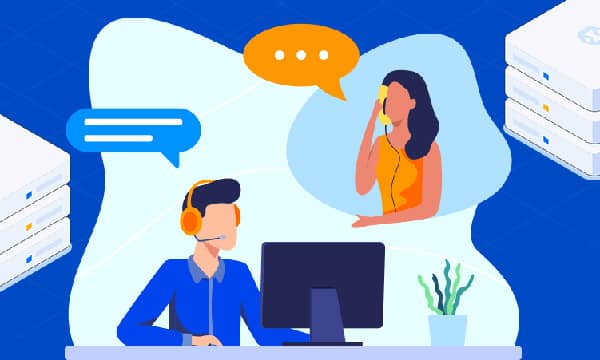How to Set Up a Professional Email Address (e.g., [email protected])
A professional email address, like [email protected], instantly elevates your business from a hobby to a legitimate enterprise. It reinforces your brand identity with every message you send and builds a foundation of trust with clients and partners. This guide will walk you through the simple, step-by-step process of setting up your own custom email address using the tools already included with your website hosting plan, from creation to setup on your favorite desktop and mobile apps.

Why a Professional Email Address is Non-Negotiable
Before we dive into the 'how,' let's solidify the 'why.' Using a generic email address from a free provider like Gmail or Yahoo is convenient, but it sends subtle, often negative, signals to your audience. Here’s why making the switch is one of the best small investments you can make for your brand:
- Builds Brand Credibility and Trust: An email from [email protected] feels personal and small-scale. An email from [email protected] feels official, established, and trustworthy. It shows you have invested in your brand infrastructure.
- Enhances Brand Recognition: Every email you send reinforces your domain name and, by extension, your website. It's a form of free, consistent marketing that keeps your brand top-of-mind.
- Improves Email Deliverability: Free email providers are often flagged by aggressive spam filters, especially in corporate environments. A custom domain email is less likely to be marked as spam, ensuring your important messages reach their destination.
- Scalability and Control: As your team grows, you can easily create new addresses like [email protected] or [email protected]. This organizes your communications and presents a more professional front. You own and control these accounts, not a third-party provider.
Prerequisites: What You Need to Get Started
Setting up a professional email is surprisingly straightforward, but you need two key ingredients first:
- A Domain Name: This is your website's address (e.g., yourdomain.com). If you don't have one, you can purchase it from a domain registrar like Namecheap or GoDaddy, or often get one for free for the first year when you sign up for a hosting plan.
- A Website Hosting Plan: This is where your website's files are stored. Crucially, nearly every hosting plan on the market includes email hosting for free. If you're looking for affordable hosting that provides excellent value, providers like Hostinger, Bluehost, and SiteGround are fantastic options. They offer the perfect blend of performance, support, and features, making them some of the best hosting for small business owners.
Step 1: Creating Your Email Account in Your Hosting Control Panel
The vast majority of shared hosting providers use a control panel, most commonly cPanel, to help you manage your server. While some hosts like SiteGround have their own custom panels (Site Tools), the process is functionally identical. For this guide, we'll use the cPanel interface as our primary example.
1. Log in to Your Hosting Account and Find Your Control Panel
First, log in to your hosting provider's client area. From your dashboard, look for a link or button that says 'cPanel,' 'Manage Site,' or 'Control Panel.' Click it to enter the main server management interface.
Once inside cPanel, you'll see dozens of icons. Don't be intimidated! Look for a section labeled 'Email.' Inside this section, click on the 'Email Accounts' icon. This is your command center for creating and managing all email addresses associated with your domain.
3. Create Your New Email Address
You are now on the 'Email Accounts' page. You should see a prominent button that says 'Create' or '+Create'. Click it to open the new account form.
You will need to fill in the following fields:
- Domain: If you have multiple domains on your hosting account, select the correct one from the dropdown menu.
- Username: This is the part that comes before the '@'. It could be your name (sandra), a department (support), or a general title (info).
- Password: Create a strong, secure password. Use the built-in password generator if one is available. Store this password safely—you'll need it in the next step!
- Storage Space (Mailbox Quota): This determines how much server space this email account can use. It's wise to set a limit (e.g., 1024 MB or 1 GB) to prevent a single inbox from filling up your entire hosting account's storage. You can always increase it later.
Once you've filled everything out, click the 'Create' button at the bottom. Congratulations! Your professional email address is now active and ready to receive mail.
Step 2: Connecting Your Email to Desktop and Mobile Clients
While you can always access your email through your browser via Webmail (usually by visiting yourdomain.com/webmail), the real power comes from integrating it with the email apps you use every day. To do this, you'll need your server's configuration details.
In your cPanel 'Email Accounts' list, find your newly created email and click the 'Connect Devices' button next to it. This page will show you the exact settings you need. It will typically provide both secure SSL/TLS settings and non-secure settings. Always use the secure SSL/TLS settings.
Understanding IMAP vs. POP3
You'll see options for both IMAP and POP3. Here's the difference:
- IMAP (Recommended): Internet Message Access Protocol syncs your email across all devices. When you read, delete, or move an email on your phone, that change is reflected on your laptop and the server. This is the modern standard and the best choice for most users.
- POP3: Post Office Protocol downloads emails to a single device and often deletes them from the server. It's an older protocol and should only be used if you have a specific reason to (e.g., very limited server storage and you only ever check email from one computer).
General Email Configuration Settings (Secure SSL/TLS)
Here are the typical settings you will need. Your 'Connect Devices' page will confirm the exact server names.
- Username: Your full email address (e.g., [email protected])
- Password: The password you created earlier
- Incoming Server (IMAP): mail.yourdomain.com (Port: 993)
- Outgoing Server (SMTP): mail.yourdomain.com (Port: 465)
Note: SMTP (Simple Mail Transfer Protocol) is the standard for sending emails.
Setting Up on a Desktop Client (e.g., Microsoft Outlook, Apple Mail)
- Open your email client and go to 'Add Account.'
- Choose 'Other Account,' 'Advanced Setup,' or a similar option that lets you manually enter settings. Avoid the automatic setup options for Google, Yahoo, etc.
- Enter your name, full email address, and password.
- When prompted for the account type, select IMAP.
- Carefully enter the Incoming (IMAP) and Outgoing (SMTP) server details provided by your host. Ensure you've selected SSL/TLS for the connection type and that the ports (993/465) are correct.
- Complete the setup. Your client will verify the settings and begin syncing your emails.
Setting Up on a Mobile Device (e.g., iOS Mail, Gmail App on Android)
The process is very similar on mobile.
- Go to your phone's Settings > Mail > Accounts (on iOS) or open the Gmail app > Settings > Add account (on Android).
- Choose 'Other' as the account type.
- Enter your full email address and password.
- Select IMAP as the account type.
- Manually enter the IMAP and SMTP server hostnames, ports, and security types as detailed above.
- Save the account, and your phone will start syncing your professional email alongside your other accounts.
Troubleshooting Common Problems
Run into an issue? Here are a few common culprits:
- Cannot Receive Email: This is often a DNS issue. Your domain's MX Records must be pointing to your hosting provider's server. If you just changed your domain's nameservers, this can take a few hours to propagate. You can check your MX records using a tool like MXToolbox.
- Cannot Send Email: This is almost always an SMTP authentication error. Double-check that your Outgoing Server (SMTP) settings are correct. Ensure you've entered the right server name, port (465 or 587), and that it's set to use SSL/TLS. Some clients require you to explicitly state that the outgoing server requires authentication (using the same username and password as the incoming server).
- Password Not Accepted: It sounds simple, but typos are the #1 cause of setup failure. Carefully re-enter your password or use your hosting panel's 'Reset Password' feature for the email account.
Final Thoughts
Setting up a professional email address is a foundational step in building a credible online presence. It's a simple, low-cost action that pays dividends in customer trust and brand consistency. By leveraging the free tools included with even the most affordable hosting plans, you can project a polished, professional image from day one. A fast website powered by great hosting is critical, but don't let your communication tools undermine that investment.
Ready to Elevate Your Brand?
You're now equipped to send and receive emails like a pro. Did you find this guide helpful? Share your experience or ask any questions in the comments below! We'd love to hear from you.
And if you're still searching for the perfect foundation for your online business, don't forget to check out our in-depth review of the best hosting for small business to ensure your website has the site speed and reliability it deserves.