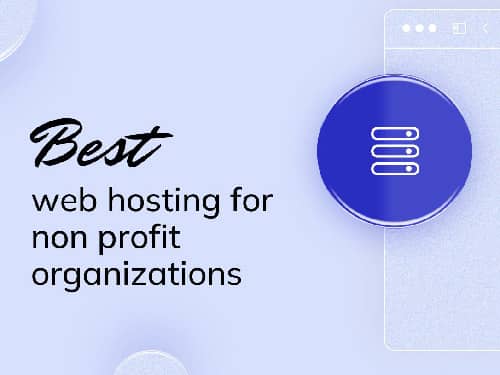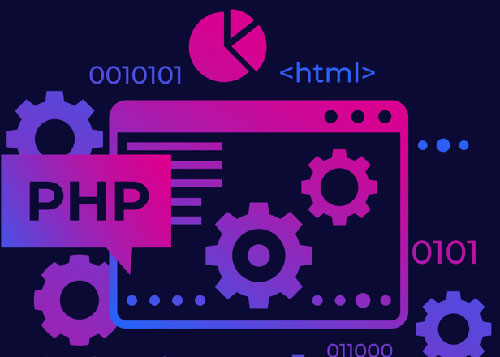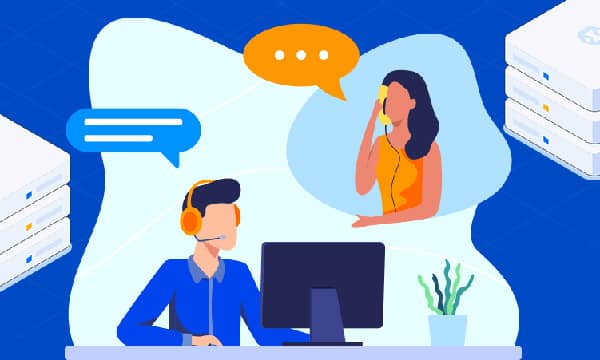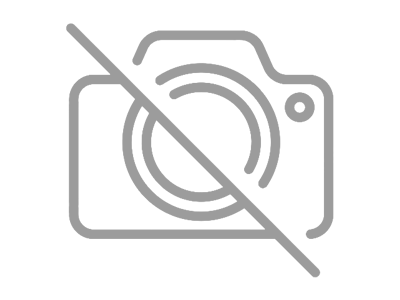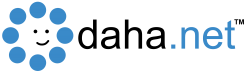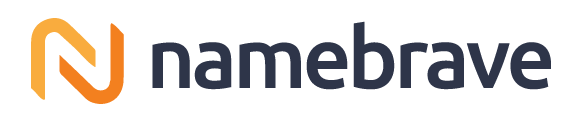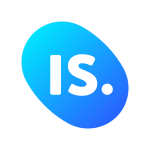Fixing the '500 Internal Server Error': Common Causes and Solutions
It’s the digital equivalent of a 'Closed' sign on your storefront, but with no explanation. The 500 Internal Server Error is one of the most common yet frustrating issues a website owner can face. It tells you something is wrong, but not what or where, leaving you and your visitors in the dark. Understanding this error is the first step to safeguarding your online presence, improving site speed, and ensuring a seamless user experience.
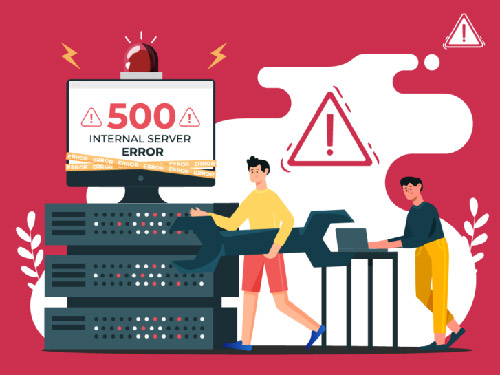
What Exactly Is a 500 Internal Server Error?
Unlike a 404 'Not Found' error, which means the server can't find the specific file you requested, a 500 Internal Server Error is a general server-side error. This means the problem isn't with your browser, computer, or internet connection—it's with the server hosting your website. The server encountered an unexpected condition that prevented it from fulfilling the request. It's a 'catch-all' message for when the server doesn't know what the specific problem is, which is why it can be so challenging to troubleshoot.
The First and Most Important Step: Check Your Error Logs
Before you start deactivating plugins or making random changes, your first action should always be to check your server's error logs. This is where your server records detailed information about the errors it encounters. Accessing them is the fastest way to pinpoint the cause of a 500 error.
You can typically find your error logs in your hosting control panel (like cPanel or Plesk) under a section named 'Logs', 'Error Logs', or 'Metrics'. Alternatively, if you have SSH access, you can find them in specific server directories. A typical log entry might look something like this:
[Tue Jan 25 10:30:00 2023] [error] [client 192.168.1.1] PHP Fatal error: Allowed memory size of 67108864 bytes exhausted (tried to allocate 8192 bytes) in /home/username/public_html/wp-content/plugins/some-plugin/some-file.php on line 123 This log entry tells you the exact file and line number causing the issue (a plugin exhausted the PHP memory). With this information, you can solve the problem in minutes instead of hours.
Common Causes of the 500 Error and How to Fix Them
If the error logs don't give you a clear answer, it's time to work through the most common culprits. Here’s a checklist to follow.
1. Corrupt .htaccess File
The .htaccess file is a powerful configuration file used by Apache web servers. It controls redirects, access rules, and more. A single syntax error or corruption, often caused by a new plugin or a configuration change, can bring your entire site down.
- Diagnosis: Connect to your server using an FTP client or your hosting file manager. Locate the
.htaccessfile in your site's root directory (e.g.,public_html). - Solution: Rename the file to something like
.htaccess_old. Then, try reloading your website. If it works, the.htaccessfile was the problem. For WordPress users, you can generate a fresh, clean file by going to your WordPress dashboard, navigating to Settings > Permalinks, and simply clicking 'Save Changes'.
2. Exceeding the PHP Memory Limit
Your website's scripts, plugins, and themes all use server memory (RAM) to run. If a process requires more memory than the server allocates, it will trigger a 500 error. This is common with resource-intensive plugins or complex site functionalities.
- Diagnosis: The error log is the best place to confirm this, as shown in the example above.
- Solution: You need to increase the PHP memory limit. You can often do this by editing your
wp-config.phpfile (for WordPress), yourphp.inifile, or your.htaccessfile. Add the following line to yourwp-config.phpfile:define('WP_MEMORY_LIMIT', '256M');
If you're on a restrictive shared hosting plan, you may need to contact your provider to have this limit increased. This is a key reason why choosing a provider with adequate resources is crucial for growing businesses.
3. Faulty Plugins or Themes
A poorly coded, outdated, or incompatible plugin or theme is one of the most frequent causes of the 500 error, especially on CMS platforms like WordPress.
- Diagnosis: If you can't access your admin dashboard, use FTP to navigate to your
wp-contentfolder and rename thepluginsfolder toplugins_old. This will deactivate all plugins. If your site comes back online, you know a plugin is the culprit. - Solution: Rename the folder back to
plugins. Then, from your WordPress dashboard, reactivate each plugin one by one, reloading the site after each activation, until the error reappears. The last plugin you activated is the problem. The same process applies to themes; switch to a default theme (like Twenty Twenty-Four) to see if the issue resolves.
4. Incorrect File and Folder Permissions
For security, your server requires specific permissions for files and folders to be read and executed. If these permissions are incorrect, the server may block access and throw a 500 error.
- Diagnosis: Using an FTP client, check the permissions of your files and folders.
- Solution: Permissions are represented by a numeric value. The standard permissions are
755for folders and644for files. Your FTP client will allow you to view and change these values. Be careful not to set permissions to777, as this is a major security risk.
How Your Hosting Choice Prevents (and Solves) 500 Errors
While you can fix many 500 errors yourself, the frequency of these issues is often directly tied to the quality of your hosting environment. Investing in the right infrastructure is not an expense; it's a strategy for stability and growth.
Shared hosting is the most affordable hosting option and a great starting point. However, you are sharing server resources (CPU, RAM) with hundreds of other websites. If another site on your server has a traffic spike or a resource-hungry script, it can exhaust the server's resources, causing a 500 error on your site. This is known as the 'noisy neighbor' effect. Troubleshooting is also harder as you have limited control over the server environment.
VPS/Cloud Hosting: The Growth Engine
A Virtual Private Server (VPS) or Cloud Hosting plan is the logical next step. You get a dedicated slice of server resources, meaning your site's performance is isolated from others. This dramatically reduces the risk of 500 errors caused by resource exhaustion. It's often considered the best hosting for small business because it balances cost with performance, reliability, and control. You have more freedom to adjust settings like PHP memory limits and execution times, leading to better site speed and stability.
Managed Hosting: The Ultimate Peace of Mind
Managed hosting (especially Managed WordPress Hosting) is a premium service where the hosting provider handles all technical aspects of server management. This includes security, updates, backups, and performance optimization. Their support teams are experts in the platform they host and can often diagnose and fix a 500 error for you in minutes. While more expensive, the time saved and the prevention of lost revenue often provide a significant return on investment.
Hosting Strategy Comparison
| Feature | Shared Hosting | VPS/Cloud Hosting | Managed Hosting |
|---|---|---|---|
| Price | Low | Medium | High |
| Performance | Variable | Consistent & Scalable | Optimized & High |
| Resource Guarantees | None (Shared Pool) | Dedicated | Dedicated & Managed |
| Troubleshooting Ease | Limited | High (with technical skill) | Expert Support Included |
Conclusion: Don't Let Server Errors Define Your Business
The 500 Internal Server Error is a formidable challenge, but it's almost always fixable. By learning to check your error logs and systematically working through common causes, you can minimize downtime and protect your revenue. More importantly, choosing the right foundation—fast website hosting that matches your business needs—can prevent many of these errors from ever happening in the first place.
Have you ever battled the dreaded 500 error? Share your war stories or your go-to fix in the comments below! Your experience could help someone else solve their problem faster. And if you found this guide helpful, please save or share it with your network.